March 30, 2017 |
New Feature: Including Original Donor Information in Export Templates
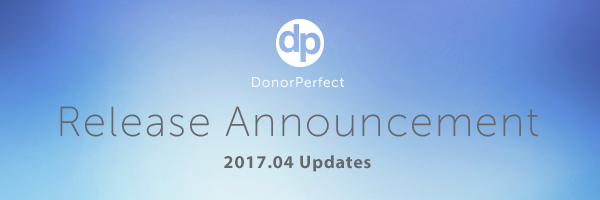
This weekend, we’ll release a
new version of DonorPerfect that improves our Export Template Formulas and DonorPerfect’s ease of use.
Including Original Donor Information in Export Templates
In this weekend’s release, we’ll be adding a new function to Export Templates Formulas that will make it easier to include the original donor information for soft credits, matching gifts or notifications in your receipts and thank you letters. Here’s how it works:
- Make sure you have access to the Export Templates Formula Editor in User Security.
- Create or edit an Export Template.
- Select Formulas in the View By: drop down under Field Selection.
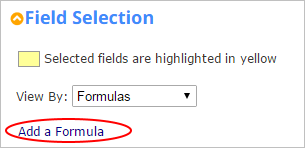
- Click the Add a Formula link.
- In the Add/Edit Formula pop up, select Functions > General in the Category box.
- Under Item, find the Original Gift function and drag it into the Expression Builder section at the top of the screen.
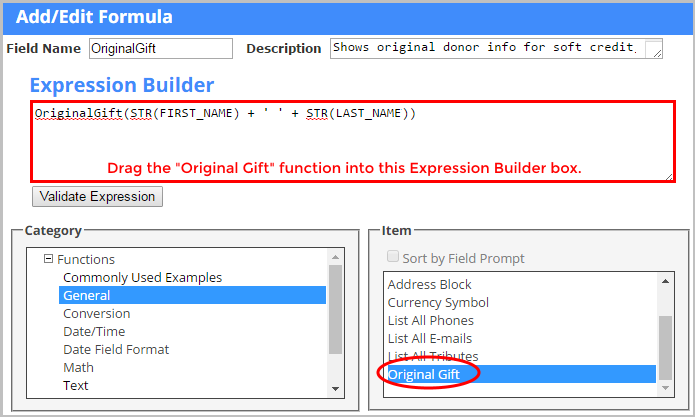
- Replace the placeholder for <string> and enter in the specific fields you’d like to see in this field. In the example above, we chose the original donor’s first name and last name.
- Be sure to name your formula in the Field Name box and provide a Description.
- Save your formula. It will be added to your Export Template.
For full instructions, please visit
Including Original Donor Information in Export Templates in the Knowledgebase.
Using Original Donor Information in Receipts and Letters
Now that you’ve included the original donor information from a soft credit, matching gift or notification in your export, how can you include it in your receipts and thank you letters? For starters, you’ll need to add this new field to your existing letter templates or create a new template.
Here’s an example of a Soft Credit Letter where the original gift information includes the original donor’s first and last name (e.g. Vanguard). In this example, we included the actual merge fields we used and then how they would appear after a merge was done.
Example Soft Credit with Merge Fields
Thank you for giving a gift in the amount of $
<<AMOUNT>> on
<<GIFT_DATE>> through your Donor Advised Fund of
<<OriginalGift>>.
Example Soft Credit After the Merge
Thank you for giving a gift in the amount of
$10,000 on
3/15/2017 through your Donor Advised Fund of
Vanguard.
Making DonorPerfect Easier to Use One Screen at a Time
This release also includes changes to the Pledge and Import screens, as well as to the report formats for Easy Reports. While we haven’t changed the functionality of these features, we’ve worked hard to provide you with a streamlined design or additional resources or prompts that make using them even easier. For example, the
Import screen now includes a link to download one of our many
Import Templates. This helps you create a better import file and ultimately improves the results you’ll get when importing in data.
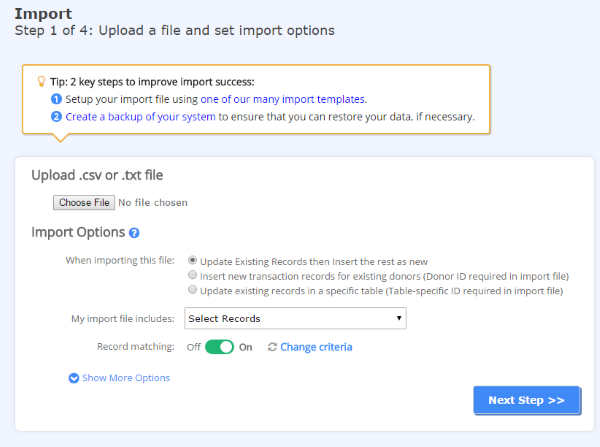
Release Notes
Changes to
Export Template Formulas, and the
Pledge, Import and
Easy Report features aren’t the only changes in this release! Read about the enhancements and fixes in the
DonorPerfect 2017 Release Notes in the Knowledgebase.
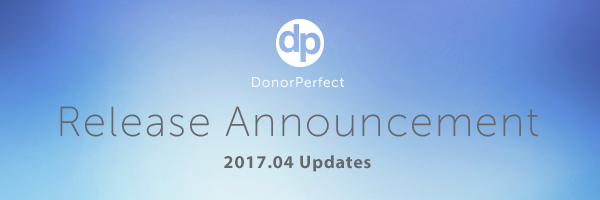 This weekend, we’ll release a new version of DonorPerfect that improves our Export Template Formulas and DonorPerfect’s ease of use.
This weekend, we’ll release a new version of DonorPerfect that improves our Export Template Formulas and DonorPerfect’s ease of use.
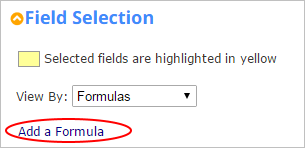
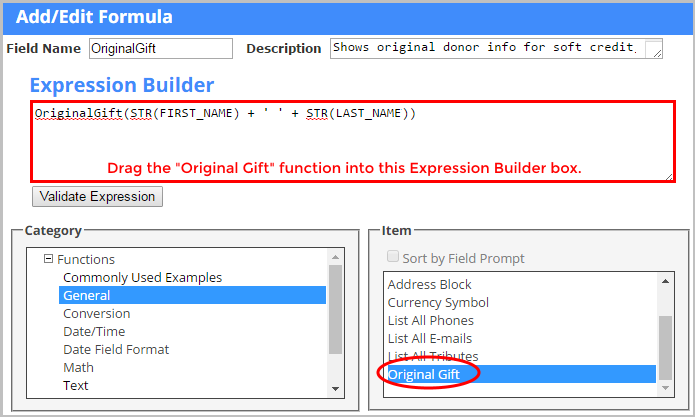
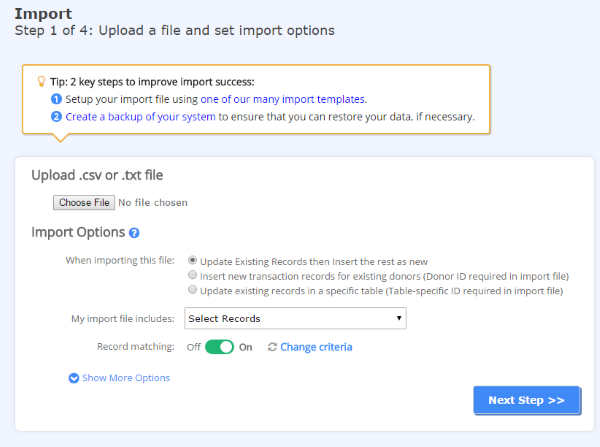
Follow us on social!