49 MINS
How to Review Your Engagement Strategy: Finding Donors on the Fringes
DonorPerfect trainer Arlene Berkowitz shows you how to evaluate your engagement strategy and reconnect with supporters who are on the edge of your network.
Categories: DPCC
How to Review Your Engagement Strategy: Finding Donors on the Fringes Transcript
Print TranscriptAnd I’m here with my colleague, Arlene Berkowitz, for her session on how to review your engagement strategy finding donors on the fringes. So Arlene has spent the last 20 plus years training clients on DonorPerfect. On occasion, if you happen to be in the office, you can actually hear Read More
And I’m here with my colleague, Arlene Berkowitz, for her session on how to review your engagement strategy finding donors on the fringes. So Arlene has spent the last 20 plus years training clients on DonorPerfect. On occasion, if you happen to be in the office, you can actually hear her training clients in Spanish. Outside of being bilingual, her passions include hiking, travel, and photography. And she also does a lot of work with our local chapter of Special Olympics. So just a few housekeeping items for everybody. This session is going to be recorded, we’ll be sharing that out after the presentation. You can find your handouts at the bottom of the Details tab next to the live chat. And if you want to know any more information about the topics presented today, please check out the q&a. We’ll be putting a poll up there momentarily. Arlene, take it away.
Thank you so much, Sean. Hello, everybody. Good afternoon. Maybe some of you good morning. If you’re on the West Coast, I hope that you had a chance to attend the session before me with Brian and Nathan. That was really some astounding facts and observations that they made but also some encouraging thoughts that they left us with. So this session will tie in very nicely to their presentation, because they did speak about how bringing back or reactivating donors who have already given to you is going to be less costly than trying to acquire new donors. So what we’re going to do is find those donors who are on the fringes, they are literally at your fingertips, and you have the power to bring them back in. So Colleen Dillon attributes the top three reasons why donors drop out of giving, it’s and they are due to relationship management issues, whether it’s not being thanked for previous gift, or they’re not being asked to thank to donate again, can you imagine that they’re actually waiting for you or hoping for you to prompt them to ask for another gift? Or maybe it’s just lack of communication about the impact of their gift on your own organization’s operations in general. So, of course, we don’t want that to happen. So what can DonorPerfect do what can you do to prevent these donors from lapsing? Or what do you do in the face of lapsing donors? So what we’re going to learn in the rest of my presentation will be held to put on your communications calendar, the time for reaching out to those lapsed donors will define lapsed donors. We’ll show you where you can find them in your DonorPerfect database. And we’ll talk about communicating with them. So first of all, you all should have a communications calendar. If you are a one person shop, obviously, that’s going to fall on you to determine amongst all of the tasks that you have, when are you going to reach out for appeals? When are you going to send communication announcing your event dates. But it’s recommended that you also make a special effort on the calendar to communicate with your lapsed donors. Make sure that that communication does not overlap or coincide with large appeals or special events. If you are using an email marketing tool, such as Constant Contact, then determine is that going to be the only channel? Or are you going to complement an email along with or maybe in lieu of direct mail. So determine which channel or channels you’re going to use to reach out to your lapse donors. If you’re more than a shop of one, and you have a marketing or communications staff, then you’ll want to assign content creators that probably will be a divided role between your marketing team and someone from development. And believe it or not, it is very beneficial to actually have a survey when you’re reaching out to lapsed donors. You may want to do this first, to gauge what it was that caused them to lapse. Was it the fact that they feel they’re not appreciated? Was it If they never got either the appropriate or a timely thank you for their gift, maybe they felt that their effort wasn’t really needed and you didn’t reach out and ask them again. Maybe there was a lack of communication about how the funds will be used. And maybe there’s something about your organization that turned them off. So with dissatisfaction in general, about your organization, so if any of those apply, you definitely want to find out about it, measure that, and determine some of the leading causes for donors to lapse, and hopefully react and correct those perceived behaviors or opinions. So what is a lapsed donor? I think all of you can agree, it is a donor who has given in the past who has not given recently. But when we’re looking at lapsed donors, some things to think about is what is your definition? What is relevant to you? Is it the fact that a donor hasn’t given in the last 12 months? Maybe it’s 18 months 3648? Obviously, these are multiples of 12 months, but that definition varies from organization to organization. And before you get into a lapsed donor appeal, do you have an interest in changing your message depending on the groups and where they fall in that last gift date? If yes, you want to chain your math, change your message, then determine what are those groups is that going to be that the last gift was between 12 and 24 months, another group could be 25, and 36, etc. So you feel free to have one or more segments. However, it’s recommended that if it’s your very first attempt at reaching out to lapse donors, you may want to start with just one grouping and not segment as your initial effort. And while you may just be looking at the last gift of any kind, some of you might be interested in a more focused last gift, specifically, maybe donors have come to events. And they’re always they’re willing to join the party and purchase tickets. But maybe the gift to your annual fund hasn’t been in several years. So you can use with DonorPerfect using the Calculated Fields feature, the ability to hone in on the last gift to a particular general ledger, or maybe a particular campaign. So that brings us to are we going to segment or lapstone or appeal or not segment? Is the message going to be one identical message? Or do you want to vary it based on the segments that I mentioned? If you do vary the message, you’re going to need different filters. But what that will afford you is the ability to report on the effectiveness of those different messages. So how can we identify our lapse donors and DonorPerfect? Well, we have lots of places to do that. Everyone has the financial reports folder within your report Center. In that financial report folder, you’ll find two reports we call affectionately the Site Budget and lie budget reports. Those acronyms stand for some year but not this. And last year, but not this. Now well while the last year but not this is also a more recent lapse donor. Be aware that a sigh bunt report might produce donors on there who have passed away who have not given in 15 years for instance, if your database has been recording donations for the last 1520 25 years. So frequently with the side bug report. You may want to use a filter to try and narrow down the last gift date. And you have probably mentioned already in this presentation or in our conference the comprehensive donor revenue analysis CES. So let’s take a look at a couple of those reports and come back to this slide. So in reports Report Center, if I stay on the All reports, I can type in S Y B, and that will get you some year but not this, or L Y B, which stands for last year. But and the US answer, unfortunately, not this year, clicking on the report name. Generally, you do not have to apply any filter with this. And you can just run the report. If your reports are set to use the financial I’m sorry, the fiscal year, then this will be run based on donors giving to your organization last fiscal year, but not this fiscal year. And this would be in alphabetical order. And then you have here at the bottom 247 donors who have not given this year yet, but they gave to you last year. Another report, that is a very popular one, it’s in my top two favorite reports. In the financial reports, you’ll find comprehensive donor revenue analysis. Now you can run it on today’s date. You can also push it out to the end of the fiscal year for those of you where your fiscal year begins July 1, you might find this helpful to just push it out a few weeks because you’re very close to the end of the fiscal year. And we put this on the screen. And here we see a few categories, you have active donors, meaning donors who have given in the period we see the current fiscal year ending prior year end two years ago, all ending on the same June 30. It has a section for retained donors, your new donors reactivated those are donors who gave in the past skipped the previous year, and then came back. And then the bottom section is relevant to this particular topic. attrition. This is the converse or the flip side of your retention. The bigger your attrition, the worse off you are. But this can then show you number of donors who gave this year and last year number of donors who have been giving for the past three or more years, which is great. But the bad news here is the count of donors who gave last year but not this. And the number of donors who gave last year and in a prior year but did not give this year. And any place that you see a blue hyperlink, you can drill down to see who were the donors and get details about their giving. Alright, outside of the financial report folder, you have the listings folder. That’s the reports about your constituents, your donors. One of my favorite reports in that folder is the constituent summary, the name and contact info, and a few of the highlights about the donors giving you also can use within the listings the export the file, where you can create an Excel spreadsheet with the fields of your choosing. And for those of you who have our easy report writer, you can design a report on the main fields, and also include the fields of your choosing in that easy report. Let’s look at the constituent summary report.
If it’s not a favorite, by all means make it a favorite. I’m going to click on that. And jumping ahead a little bit because I’ll be talking about filters on the next slide. But if I run this report as it relates to lapse donors, I’m going to apply a filter and I’m going to add a new filter so that on the main screen, whether it’s visible or it’s not visible, there is still a calculated field available for all of your donor records called last Gift date. And in my database, I’m going to look for those donors whose last or most recent gift was on or prior to. And the way we’re going to turn it into on or prior to, is going to be the less than or equal to operator. And we can use the calendar or simply type 1231 2021. And without any other criteria here, just click Done, and run my report to the screen. And here we have in alphabetical order, those donors and we see the date of their most recent gift, the amount of their most recent gift glue, sorry about that. Fiscal Year to date, total lifetime giving a number of gifts. And I love this report, especially because this is going to have a very important role when we talk about special made special lapsed donors. So simply either print this as is, or you can download this report to Excel or to Word or as a PDF. Again, that’s found in reports Report Center in your listings, and the name of the report is the constituent summary.
So I just gave you a little glimpse into a filter. A filter is where you specify what do the donors and or their gifts or pledges have in common and DonorPerfect. Now fortunately, your don’t perfect systems have a folder of pre made filters. I call them the FAQs, the frequently asked questions. In that folder, you will find a lie bunt filter. But there are two variations of it a light bulb calendar that you’re going to find very helpful in around October November, if you’re trying to reach out to those donors and hopefully trying to get a final contribution from them before the calendar year end. But there also is a premade light been fiscal filter. Again, that means the donors who gave to your organization in the previous fiscal year and the current fiscal year. Now these two filters are built in what we would say is a dynamic fashion, because regardless of the year, or regardless of your fiscal year, it will know to look back at the prior fiscal year and the current fiscal year or calendar year. So you can use either of those two filters, you could build your filter like I just did based on the last gift date, which is a calculated field in the main file, you may want to use dynamic filters. Dynamic filters are those that use terminology from SQL SQL or standard query language. And support will be happy to help you there are also knowledgebase articles on how to use SQL and your filters. Or if you’re interested in the last gift to a particular campaign or a particular general ledger, you may want to use the Calculated Field feature which is part of the wheel or the settings in DonorPerfect to determine the last gift date to a specific campaign or if a specific general ledger is of interest, then we can determine the date of the most recent gift to that particular general ledger.
All right. So we have these filters. And as we know getting any type of report or output out of DonorPerfect has two components. One of that one of them being the filter. The other component being what is the output or result you want to do with that filter. We can look at that constituent summary on the screen or with that particular filter of date of last gift was 1231 2021 or earlier. But we can use that filter also in a direct mail campaign. And if the fields are not there, you You can update or edit your basic mailing export template and include two important fields. The last contrib date and last contrib amount are fields found in the main file. Those fields can then be inserted into a template of your choosing in Word, so that those particular fields if you want to use both, or just one, so that the value in those fields can be inserted automatically into your mailmerge. And reach out to support if you would like assistance with that. And another channel available is if you’re using Constant Contact and the integration with DonorPerfect, you can build a dynamic list with any filter of your choosing as it relates to lapsed donors in this particular case. And you can have either of these fields or another calculated field should you choose it to be in the mapping of the fields to your constant contact templates. Alright, so as I pointed out in that constituent summary, one of the columns that has is lifetime giving another column is number of gifts. And if you look at the results for your organization, and specifically, focus in on those two columns, you might find some I’ll say surprising results, you might find in there, that there are donors who had a considerable amount of giving in the past, and they fallen off the radar, those would be donors that you want to keep close, right? And you probably don’t want them to get the same canned message that the rest of your laps donors are getting. So what do you want to do, you want to identify who in that list are those special donors. And you probably want a more personalized approach or outreach to them, such as having a telephone call, maybe a telephone call would even prompt the donor to want to have a face to face meeting with you or a luncheon or something like that. Maybe the results of the survey, were not something that you were counting on or expected. And you really want to delve into the results of that survey more deeply with a lapsed major donor. So by putting something in terms of an interaction or a future touch with that lapsed donor, putting that appointment on your contact screen, you can always make sure to be on top of your appointments. You can put that contact transaction in your calendar, if it’s Google Calendar, Outlook Yahoo calendar, because your DonorPerfect gives you the ability to sync with one of those calendar programs. And when you log in to DonorPerfect on the homepage, you’ll find a section that says scheduled donor outreach. And it will show you anything that’s overdue, due today, or it’s due in the next seven days. Just like we show here. So let’s take a look at that. And we see Margaret Avery. Her lifetime giving was almost $16,000 here, but we haven’t heard from her in 2022 or for almost the half of 2023. So the report here has a drill down I can click in Margaret’s record and I’m brought to her main screen. The contact screen is where your communications be the mailings, emails, and personal interactions are recorded. And we can add a contact here to say that may be on Thursday after the conference we’re going to reach out to Margaret at a particular time of day. Maybe 2pm works. The activity we’re going to start with a telephone call and who knows where we’ll go from there. And the assigned to you’re going to find your name or the login that you use to your DonorPerfect system and assign it to yourself have in the contact notes, you may want to put a reminder, major lapsed donor who has not given since 12 of 2021. All right, we’re going to hopefully find the reasons or invite her to have a face to face meeting to explore. And hopefully at some point, there will be an ask in the interaction, I’m going to save that transaction on my contact screen. And notice that I have this icon looks like a page of a calendar. When I click on it, that gives you the ability to put this appointment in your eye calendar on an Apple device in your Google Calendar, Outlook office 365, or Yahoo. And the first time you click on it, it will ask for your password to gain access into your calendar. And I intentionally made this an appointment to happen in the next few days. To illustrate that, because it’s assigned to me, when I go to the homepage, I’ll find this scheduled donor outreach section, I see a call that I needed to make to Amanda. So I’ll do that, hopefully at the end of the day today. And I also have one or more touches that need to be made in the next seven days. I open that up, I see Margaret Avery, and I’m going to be sending a grant loi to Hugh Jackman. Excellent, excellent. I will jump on that right after I call Margaret. So putting things on the context screen, not only does that help you, it helps other staff if you have other staff working in DonorPerfect, see what is going on with that particular donor and be able to see that you have or had an appointment with Margaret in this case. Alright, so that contact screen, as I mentioned is for tracking communications. Now if you’re hopefully incentivized to send a direct mail appeal, or to send something by Constant Contact, what you want to do is use DonorPerfect to create those contact transactions on mass all in one fell swoop so that you do not have to go to every single recipient of that mailing and create a contact transaction. When you’re using the Mail Merge feature, or from export to file, there’s a checkbox allowing you to update the contact manager when you’re creating the file. If you’re using the integration between DonorPerfect and Constant Contact, then you want to be able to check the fact that on the integration settings, it should be creating a contact record. So you’re going to fill in the name of the person responsible for sending out the constant contact emails, not necessarily the reply to party, but the person who is working in constant contact and also have the activity defaulted to the Constant Contact campaign. Let me just show you in terms of the update contact manager. That’s one place is in the mailings, mail merge. And under the set mailmerge options, when you expand the show more options. This is where you can check to update the contact manager. And you would add a code of the lapstone or appeal 2023. And this is where you would find it.
And when you have your final filter that you’re going to use, this is the point at which you will check update contact manager but I wanted to point out that that’s where it is available under mailings, mail merge, and you don’t have perfect system. Alright, so besides just identifying who got the mailing, it’s having that contact transaction on the screen is also going to be helpful for you to do analysis afterwards. If you have Smart Actions, you could have a smart action that help helps you identify which of those lapsed donors responded to that appeal or email and have reactivated. That is the whole purpose of that appeal, right, we want to bring them back into the fold just from those fringes bring them back in. So a smart action can be created with the trigger of a new gift save. And the filter is, depending on which of these channels you use the mailing code, or perhaps the Constant Contact campaign, equal to your lapstone or appeal 2023, or whatever it was called, and what the actions that are going to happen from that smart action would be sending an email, perhaps to the director to your president or whoever would need to know that a donor has reactivated. If you have easy reports, you could build a report with the donors name with the last gift, amount and last gift date, which will be hopefully this reactivated gift and it might show lifetime giving it might show the number of gifts. But with easy reports, you can schedule that report to be automatically sent at the end of the day or the end of the week. Depending on which of those scheduling options you choose, that will probably determine what filter but your filter could be something like where the contact screen equals that male encode of constant of laps donor 2023. And the date of the gift is this week, or the date of the gift is today depending on if you have it scheduled to be delivered at the end of the day. Or at the end of the week, your filter would be gifts this week from those lapse donors and the smart action that I have created. So it’s all set just in case you wanted to do a screenshot that I have a trigger of a new gift save. And my selection filter is the lapsed donor repeal of 2023 or the lapse donor eblast of 2023. On the Configure Actions tab, I have it going to one or more recipients if you would like from a no dot reply at DonorPerfect.com. In the email subject that the lapsed donor have the name of Joe Schmoe or Jane schmo has given a gift and then hear in the message body that a gift of the particular gift amount arrived from this lapsed donor. And support we’ll be happy to work you through setting this up. So to summarize what we’ve been talking about, hopefully you have some takeaways from today, you want to make sure to carve out time on your communications calendar, not only for regular appeals or event invitations. But for lapse donor survey if you’d like and a lapsed donor appeal. Determine if you’re going to segment your lapsed donors and change your message. Or you’re going to have one identical lapstone or message for any donor who hasn’t given in the last X number of months. And the way to do that with ease is going to be building selection filters in DonorPerfect to get you to those lapsed donors. And we’ll be very happy in support or if you have training, we’ll be happy to work with you and build those filters. And, Shawn, do we have some questions that we can look at?
We do so we’re going to go through the questions that are already in the q&a. Anybody else? Question? Please put those in the q&a option in your little sidebar on the right side of the screen here. We’re going to start so one of our first questions from the presentation is can we see that our fiscal year within DonorPerfect? Or can we only sort on a report by date? So if you want to showcase where they can set fiscal years,
excellent, thank you so much for asking. So in the settings, if you go about halfway down two parameters, the very first parameter that you will land on is general parameters. And you’ll see the very first item is the month in which your fiscal year begins, oh, seven being July. If it’s different, and it needs to be January or some other month, you can change it hit save, it will prompt you to recalculate the totals in your database. But yes, you can easily change your fiscal year. Thanks for asking.
All right. And then another question we had is do you have a suggestion for a template and or a sample communications calendar? I didn’t know if maybe you want to showcase some of the calendar tools and DonorPerfect or if you had something else up your sleeve?
In terms of the Word document, Shawn,
the question is, is asking if we have any recommendations for setting up communication calendars?
I do not have anything at my fingertips. If anybody feel free to put that either in the chat if there’s something that has already been provided for the communications calendar probably was a resource. I don’t have that.
Not a problem. Okay. Yeah, no DonorPerfect. I mean, you had already showcased that we have the contact, your contacts option, which can show up on the contact calendar and on on people’s home pages. See the question just popped in? are we defining these donors on the fringes as only lapsed donors? Or is there paraphrasing here a little bit? Or are there any other like groups that you would consider to be kind of those those fringe donors?
Um, that’s great. I, specifically, obviously, for this session, yes, we’re saying that there are your donors that have given in the past, they’ve shown that they’ve given you some love in the past, and they are there for the taking. But you could say, well, there could be major donors who have given large gifts, and perhaps that their most recent giving is not at the levels that they have been at. So while that isn’t necessarily a lapsed donor, that could be considered to be another group, which is donors giving below your perceived potential that they have anything else that you could suggest for that, Shawn?
No, I think that was an excellent answer. I mean, up with a presentation like this, we really have to kind of stay on a specific topic and a one size fits most sort of thing. But yeah, definitely keep an open mind as to what each of your organization’s considers, you know, kind of your your fringe donors have different sized organizations, different sectors, you’re all going to have your own unique Definitions for these kinds of things.
And I think I’ll add to that, though, there could be someone who’s a prospect, and maybe there was a lapse in communication to that prospect. If maybe the last time you reached out to that prospect was 12 or 18 months ago, that could be a missed opportunity, if you let that kind of die in the in the sand or whatever. So keeping on top of the Last Contact Date for prospects might be another thing you want to take advantage of.
Yeah, absolutely. Our colleague, Amanda actually just shared a, a calendar that we have available on the DonorPerfect website. So I put that in the q&a as an answer. And I believe she put that in the chat for folks.
Awesome. Thank you so much, Amanda.
Do we have any survey templates specifically for lapsed donors?
No, there is not. But hopefully those. So this is the link. This is what the fundraising calendar looks like. Okay. In terms of the communications, either the survey or an appeal. We don’t have any specific templates for you. But that’s where I would suggest reaching out to your marketing team and see how they can help you designing that content and making it a collaborative effort.
Sounds good. All right. So here’s a good question. Is there a specific time period And that you would consider to be past due to reach out to a lapsed donor. Or I guess another way to think of it is, how last is to lapsed? If there is?
Yeah, that’s an amazing question. I would actually like to see a study with Brian and Nathan could probably chime in on this, if they were on this call, I would imagine that you’re going to have diminishing returns, the longer that lapse period is, the less successful in terms of number of returns and potentially value of the returns you’re going to get. So kind of strike while the iron is hot. To quote that, you’re probably going to get a higher return from those who are more recently laps IE, your 12 to 18 months, the further back you go, if you go past seven years, that’s probably going to get very little traction. So I don’t think that there is any one period that might be something and I don’t know if any, anybody wants to put their thoughts in the chat. I personally would probably not go much beyond three to four years.
I tend to agree when when I’m working with clients, my own, I usually say that one to three years probably gonna really be the sweet spot for most organizations. All right, looking through to see what else we’ve got. I know there was a question, folks were asking how they can get in touch with. I mean, they said you Arlene, I don’t know if they meant Yeah, if they’re talking about training in general. But that information is shared on many of our slide decks, you can always reach out to the training team for that. Here’s one about the fiscal reporting. If we set things up in our system on a fiscal basis, are we comparing a full fiscal year two a partial year, full last year to partial this year? Or is there a way that you can set up a port to only look at specific parts of last year compared to parts of this year?
Okay. I’m gonna take this, I’ll say out of the lapsed donor realm, and two reports come to mind. One would be the gift comparison by time period. And going with the fiscal year beginning in July, an ending June 30 of 2023. We could use this to split by year, so you’re going to have two full fiscal years beside each other. I’m going to remove any filter. And this case segment or subtotal by the General Ledger if you’re using that field. Now, in this case, we see two full fiscal years, side by side. Another report that comes to mind is called the income analysis. And on a fiscal basis, what’s great about this report, is that it looks at the year to date as of whatever this cut off date is, and compares it to the prior fiscal year as of that same cutoff date. So where you have year to date, this will compare it to the same June 6 in 2022 into the fiscal year, which is let’s say 340 days or something like that. So this is great for year to date comparison to the prior year to date comparison.
Think that’s a great report. Now I’ve been I’ve been here for six years. And every now and then I still learn about like a report that I’m sure somebody showed me a while ago, it just didn’t come off. So it’s always nice to learn about something outside of export to file, and I love the comprehensive but it’s good to learn about the different report options. So thank you for showing us
so many gems in the financial reports. You got it? Yeah.
to circle back to the question about you know, how last is to laughs There is some feedback that I wanted to share. So one person the audience said that they’ve heard that you should treat somebody as a new donor, if they’ve been last for more than three years and kind of just fresh start on somebody else recommended with COVID For the one to three years, we may want to be a little more generous and stretch it out to five years. As far as kind of our last grace period, given that a lot of people were dealing with financial hardships. Let’s see, what else do we have?
Joanna asked about the name of the report, it’s in financial reports is income analysis with gift splits, presumably you want the fiscal version. Okay.
We have a request, if you could just show off the smart action that you created again, just so that way, they can see an example of that certainly,
certainly. So from the wheel Smart Actions. If this is a feature that you want to learn more about, if it’s not included in your plan, please reach out to your account manager. But I created a smart action, which involves a trigger, and one or more actions that happen as a result. So this trigger, I’ve chosen as a new gift, save if the gifts are manually entered, or downloaded from online forms. I give it a name, I can expand on that name in the comments if I want to, I use a filter, so it knows which new gifts that are being saved, should activate these actions, so to speak. So I built a filter where the mailing code is the lapsed appeal. 2023. Or the constant contact email campaign is lapstone, or campaign. If that were the name of it, I click Done. And notice in this filter, it uses the word or instead of the word and I click done, make sure you give the filter a name, which will save that filter, make sure it’s active and that it’s running after data imports. You’ll then save the trigger side of this smart action to go to the Configure actions. And you could have a popup message telling the user who was entering the gift that this is a gift from a lapsed donor. And also have an automated email that will go out every time a gift is saved that meets that filter. Put in one or more recipients separated by a comma A from email. The subject can just say lapsed donor has reactivated. But you can use the Insert Merge Field button to insert, in this case, two fields from DonorPerfect. And the message a gift of however much money was in the gift that is part of that trigger has arrived from this lapstone Or feel free to expand on that body with additional text. You could if you want to also create a contact transaction so that your development director reaches out and cause the donor to thank them for reactivating. Feel free if you wanted to include that. Okay.
That was fantastic. Well, I don’t see any other questions in the q&a, and I didn’t see anything pop up in the live chat. So if we did miss your question, we apologize, you can always reach out to our support team. Or if you do have training time, please schedule a session with your trainer. We can talk with you about that one on one. But we are right up against the end of our session here. So I want to say thank you to Arlene, I think we can all agree that there’s some fantastic information shared in this in this presentation. And we would like to invite everybody to join us for our keynote presentation with Joan, all about reigniting innovation within your within your organization that’s going to be happening here in about 11 minutes. That’s our final presentation for the day. But we’ll have everybody back at it tomorrow morning with more great content at 1030. Eastern.
We will see you thank you so much, everybody. Thank you to shine.
Absolutely. Take care, everybody. We’ll see you in that final presentation. All righty
Related resources
Fundraising Data Alignment
Cut Through the Noise: Reaching Supporters When (and Where) It Matters Most
Donor Connection Guide: Why Engagement Isn’t Enough
Get the Donor Engagement Models FREE Guide