32 MINS
ReadySetAuction!
Recorded Demonstration
Categories: How To
ReadySetAuction! Transcript
Print Transcript0:00
Welcome to Ready Set auction. The one stop cloud based auction software solution for your silent live, mobile and online fundraiser auctions, boost revenue and build excitement for all of your auction Read More
0:00
Welcome to Ready Set auction. The one stop cloud based auction software solution for your silent live, mobile and online fundraiser auctions, boost revenue and build excitement for all of your auction events this year and keep 100% of the proceeds with ReadySet auction. With unlimited events and mobile bidding, you can hold an auction anytime, anyplace your in person or virtual Gala. Even your staff meetings can be transformed into a fun and friendly competition. Whatever the event we have a great support team have available to help make your auction success over the phone via email or in person at your event. When the auction is over, instantly sync your event data into DonorPerfect with just two clicks, no double entry.
0:51
So let’s go over the agenda.
0:54
Who can and should use ready seduction, what you need to use it what can you do and then of course let’s see it in action.
1:02
So who can and should use ready seduction really any nonprofit organization such as a public school, a private school, a university, a faith based group, a sports team, humanitarian and health organizations, animal welfare societies, workplace giving campaigns and so much more.
1:22
What you need to use radius at auction you really need a strong network Wi Fi 3g 4g 4g LTE Kenny kind of strong signal, you need a safe save merchant account, which will be provided by us. You’ll need auction items. Of course, if you need some help with that, we’re happy to direct you to wins buyer for some amazing auction packages. You’ll also need computers and or mobile devices at the event to set up for people to check in, as well as checkout and any kind of shared bidding station. Your attendees are also going to need a device such as a smartphone or a tablet for mobile bidding.
2:06
What can it do? Well, it can manage every detail of your auction in real time. So let’s start with guest management. You can record RSVPs of your guests, assign them to tables and track their meal selections. You can also organize guests into parties and track who’s coming as guests have a sponsor. If you don’t have this information, prior to your event, not a problem. You can assign these attributes to walk in guests as they arrive. The system even tracks in real time the remaining spaces at each table in each party, so you’ll never be over booked. Now on to donation and donor tracking. With Ready Set auction, it’s easy to track all of your donations including items and services that will be auctioned off in kinds gifts, consignment, sponsorships, and cash contributions. Effortlessly combined donations from different donors into baskets as we call them packages, assigned a bidding parameters and decide which packages will appear in your mobile or online auction and which will be featured at your traditional or live auction. Of course, we offer and make it very easy to print catalogs and bid sheets for those in person non Mobile Bidding events. From the package information, you and your committee have entered into Ready Set auction it generates professionally designed ready to print auction collateral. If you prefer more control over the design of the printed materials, you can certainly use the versions of Microsoft Word or export the data into Excel and merge it into your own template that you have designed. Online Ticket and sponsorship sales is our next bullet point. So for up to a year prior to your event, we host an on line auction website, no app, an online auction website for your organization that you can personalize with your very own banner, a welcome message, clickable sponsor logos and background color. Send your supporters to the website to purchase individual tickets as well as sponsors tables for themselves and their guests. When making a purchase. They can even choose to save the credit card for the night of the event which makes it a lot easier on you and your team Mobile Bidding during your event. So with ReadySet option, there’s no need to bring in a small army of consultants. Instead, voters are going to use their own smartphones, tablets bidding stations that you can set up so they can browse the auction items in your catalog that again are going to be seen on the website, place their bids, they can purchase fixed price items, they can make an actual donation and even check themselves out. Like I said before your venue just needs robust Wi Fi so everybody can log in plus
5:00
We include an easy to set up automated leaderboards slideshow, similar to a PowerPoint presentation that makes showcasing your auction items and sponsors during your event a breeze.
5:13
So moving on to online auction before and after your event,
5:18
looking to start the bidding online prior to your mobile event, or do you prefer to conduct an online auction leading up to your event, or maybe you’d like to hold a fire sale online following your event? Ready setting and Ready Set auction handles all of your online auction needs. Your auction catalog is available to be open 45 days prior to your event date, as well as 45 days after your event date. If you need more time, we can certainly accommodate you with that as well.
5:49
So ready said auction has a full featured cashiering with low cost credit card processing fees. I mentioned that safe safe merchant account earlier. It makes it for fast and easy check in as well as checkout. And of course invoicing and receipts. There’s powerful reporting, and the constant continuity for next year’s committee will carry over automatically for you.
6:13
So let’s see it in action.
6:19
To Ready Set auction, there’s the back end, which is what you’re seeing here.
6:25
And then there’s the front end, as I call it, which is your auction website that your donors and your sponsors are going to see as well as your bidders. So first, we’re going to go over the back end of Ready Set auction, which is what you the organization will see.
6:42
You’re going to land on the Home tab.
6:45
You’ll notice up here, there’s getting started with registered auction. If you check this button, this box, you’ll see some interesting information, download the registered auction control guide.
6:58
Show me how to set up my auction, show me how to donations and show me how to add packages. So let’s go over some of these widgets. The first widget is your progress. You’ll notice there’s a fundraising goal, you’ll notice there’s a seat goal, and you’ll notice a packaging progress goal.
7:17
Moving down a little bit, you’ll notice a credits widget. This is showing you how many active visitors you have.
7:24
There is an event website widget
7:28
a Donations widget as well as the packages widget. So you may be asking yourself, what’s the difference between no donation out of package? Well, anything that comes into Ready Set option is going to be entered as a donation first. And then it’s going to be turned over as a package.
7:42
And you’ll see these little hyperlinks here. This takes you directly to the portion of the program where these 17 items are being auctioned off.
7:55
Here are your packages, same concept. This takes you to the 14 biddable items that have been packaged. So again, the donations are turned into packages.
8:06
And then a few other which is down here, how many donors?
8:10
How many bitters?
8:13
And then I think one of the most important widgets down here is the gross proceeds, how much cash has been raised? How much do you have in sponsorship sales, admission tickets, et cetera, et cetera. And again, anytime you see a little hand a hyperlink that can take you directly over to the program.
8:33
Let’s jump over to the Admin tab. Now, the Admin tab is not going to be visited very often. It’s really mostly for setup along with the Setup tab over here, but we’ll get to that next. So the Admin tab, anybody that has an access of admin, versus modify or view so there are three different ways that eight, eight, a staffer can access the Admin tab. If they’re assigned an admin, they’ll see the Admin tab. If they’re view only, that means they can only view the information in the back end of radius adoption. And if they’re labeled as modify, they’ll be able to modify the information in ReadySet auction. So on the first tab of the Admin tab, you have organization details, self explanatory name, tax ID number and your organization contact information.
9:24
This is where the DonorPerfect API key comes into play. And it goes hand in hand with the DonorPerfect transfer, which takes the data directly from Ready Set auction into DonorPerfect once your event has been completed. And here’s the merchant account. Here’s where you’re going to set up that safe, safe merchant account that we had talked about a little bit earlier.
9:44
Moving over to event settings, again, self explanatory your name, timezone, date, and time start time. This is your event access code. This is where you’re going to give the secret code to the staff just for an extra layer of stuff.
10:00
curity. Now, under the event settings, there are a couple of things that I want to be able to point out to you. So this one is specially enable event info page. And anytime you see this little question mark, it’s going to give you, you know, information about it. Essentially, what this enable event info page does is it shows the event info on your auction website. So right here, so if I click event info, it’s carrying over all of the information that I have entered into ReadySet auction. Let’s say that you’re not having a physical event, you simply uncheck this event info page, you refresh your website, and that option will no longer be there.
10:44
The other one item that I want to point out to you over here is the require a stored credit card for bidding. This allows you to require your donors and your bidders to store a credit card for eBay bidding. So again, this requires your bidders to store a credit card for eBay bidding, this is going to make things much easier for you at checkout.
11:13
Moving over to a couple of other tabs, payment methods,
11:17
patron accounts, asking them to provide their full address. And their phone number also allows for anonymous bidding,
11:26
event staff and a couple of other tabs over here. So speaking of setup, let’s continue with our setup. So as I said, on the homepage, that goals widget that first widget the progress widget, so here’s where you put in your goals.
11:43
You put in your defaults, what kind of package is it? What style isn’t. And adding the defaults doesn’t mean that they have to be that you can certainly change a particular item after you’ve added the default. It’s just to help you make faster entry when you’re adding your packages, whether you’re adding them one by one, or whether you’re doing it via import. This is where you enter your sponsorship levels.
12:07
And this is where you enter your administration tickets,
12:11
meal choices,
12:13
tables,
12:15
then you
12:18
policies.
12:22
And then the event website. And again, everything you enter here from sponsorship levels all the way down is going to show up on your auction website.
12:33
So here we are on the event website tab, where you can choose a theme color.
12:40
I have already chosen my header or my logo, I’ve entered my text in my intro message. Scrolling down a bit, I have even added a video.
12:52
Under my closing message. This is where I’m going to thank my sponsors.
12:58
And I can put their logo, I can also choose to hyperlink
13:04
for a particular sponsor.
13:06
And then of course, some special instructions.
13:12
Let’s hop over to the items tab.
13:16
Now, if you remember in the beginning, I said that items, everything’s gonna come in as a donation, and then it’s going to be turned into an actual package. So again, we have donations, and then we have packages.
13:28
With both donations and packages, you can enter them by hand or you can import. You’ll notice on here that we have a mixture of donations. So we have cash donations, we also have items that are being auctioned off and you can look at the little icons that you know that help you with that. So the little gavel is an auction item. And then $1 sign is cash.
13:54
So if we go ahead and look at the become a Sonoma Valley winemaker
14:00
under the donations, I have already chosen a donor but if you were to choose a donor, you’d simply just drop down the little box. If that person is on there, you just click add new donor. I’ve entered a donation name.
14:12
Not worried about the delivery status, and the comments, which is really the the description of my particular package. I’ve already chosen that it’s an auction item or service being auctioned off versus an in kind. I’ve entered the fair market value. I’ve entered the quantity and I’ve entered my category
14:32
hopping over to the packages page.
14:38
You’ll notice that here is my become a Sonoma Valley winemaker.
14:43
So I’ll click on that. And you’ll notice that the same information from my donation has carried over here is my package name. It’s carried over my donor.
14:54
It’s also carried over my description. And you’ll notice here that you can certainly insert a video again insert
15:00
Have a hyperlink and do some formatting.
15:02
Over here is where you choose your catalog image, which is going to show up on your auction website, as well as in your printed catalog, as well as your Showcase image. So remember, I said in the very beginning that a showcase, I equated to a PowerPoint presentation, where it’s pulling all of your data from Redis at auction, and you’re going to project it at the actual event onto a wall onto a screen, however you choose to.
15:29
Scrolling down a little bit, we have something called package organization, our primary category. And again, you can have secondary categories, the value, you can choose how it’s displayed. And then we have our auction settings. So again, that biddable buyable raffle.
15:46
And if this were chosen my auto calculate that would reflect to the defaults that I had chosen, I have chosen not to but just to show you. So the starting bid is $3,500, if I choose auto calculate is going to change it, so I’m going to uncheck it check it because I want to keep it at $35 $3,500.
16:04
My bidding style is easy bidding. And you’ll notice that there are three bidding styles here there is easy bidding, and again, you know clicking the little question mark that’s going to show you what it means. Essentially, ie bidding means always online from start to finish, ie pre bidding is when it starts online, you stop it at a certain point, and then it becomes part of your live auction. And then traditional is solely going to be a live auction, they’re not even going to see it on the website. Here’s your opening date, and your closed date. Now the unique thing about registered auction is that every single item that you have, can have its own open and close time. You can also enable overtime bidding. And here are my catalog options.
16:54
Okay, so let’s take a quick peek at the categories and then we’re going to hop back over to our auction website. So as I said, you can have unlimited categories, you can have items in more than one category if you’d like. Quickly going over to the printed materials. As I said, you know during the the initial opening, that registered auction really sets you up for success because it makes it easy for you. If you’re having an in person auction and you want people to not be on their phones and and do it the old fashioned paper way there are bid sheets that you can print out, there are winter cards that you can print again, remember I said that we have a catalog, we here’s the here’s the display sheets, so you print out the display sheet. And here’s our become a Sonoma Valley Wine. Someone winemaker, you print this out, you put it in one of those little plastic table tents or a beautiful picture frame, put it on the table, and you’re done. Off you go.
17:45
So we’re going to click on the patrons tab. But I just again want to hop over to the auction website. So remember, we’d entered all of those things into our Ready Set auction back end and it follows up and it carries over to the front end. So here is my image, my logo or my banner. Here is my intro message with my video.
18:06
Here are my tickets
18:11
my sponsorships,
18:13
my donation.
18:24
Before jumping over to the auction catalog, here is my closing message with my sponsor thing they notice that this one has a hand that one does not so with this one has a hand, that means that it’s going to take me out to that particular website. Here’s the event info again, a nice little summary.
18:41
And you’ll notice that the gold sponsors there’s only six sponsorships left. So you have the choice of deciding how many tickets and how many sponsorships you would like to offer. So you can put a limit, you don’t have to put a limit. So as far as our gold sponsorship, we have six left.
19:01
So let’s take a peek at our auction catalog. Now I can choose, you know the information to jump right over there. Or I’m gonna go right over here. So I’m going to view the auction catalog this way.
19:13
Here are all of our categories.
19:16
So right now we’re on all items. So again, let’s take a look at our become a Sonoma Valley winemaker. I’m going to click on this, it shows you the value, the starting bid, who it was donated by, and how much time is left. So again, all we did was enter this information into the backend of ready seduction and it carries over to the front end. I simply click here to sign in to bid and off I go. Now, if I enter my mobile phone number, I’m going to receive an outbid text message if I’m outbid, and I can also use auto to bid for me so I can say okay, I’m willing to pay up to $4,000 for this particular item continued to bid for me until I
20:00
Hit $4,000 Or until I have one. So it’s kind of like the set it and forget it.
20:06
Now, moving over to patrons, patrons are the people.
20:11
This is where you’re going to track your RSVPs. And this is where you’re going to see a list of everyone. Now, you’ll notice that under every one, it’s broken down into donors and bitters. So yes, somebody can be both a donor and a bitter, you can import a list of people. And when your DonorPerfect client, you can certainly import them and add their DonorPerfect ID, you can merge them, you can add a person and you can add a business. So let’s go ahead and take a look at Tinkerbell who is both a bitter and a donor. Here’s all of Tinker Bell’s information. I’ve also added an affiliation. She’s a staff member, and affiliation is what it what does that person mean to you? Are they a staff member? Are they a board member? Just some helpful information.
20:55
And you’ll notice it’s then broken down into other tabs. So her donor information, how would she like to be acknowledged? Who was her assigned solicit to her? Has she been asked?
21:08
It shows the list of donations that this particular donor has made. It shows their bitter information are they attending? Are they part of a party? What table are they sitting at? What meal choice have they chosen.
21:23
All of this is carried over from when they’re purchasing a ticket on the auction website, the front end, she has automatically assigned a better number.
21:35
And her pay ready, which means her credit card is on file. So if you remember I had said that it’s a good idea to check credit card required. That way, it makes it much easier for the donor or the bitter to check themselves out at the end of the night. This is the winnings it shows the particular winnings that this donor has any notes, and then the history, which is it’s like a keep track of it.
22:02
So going back to donors for a second, I just want to point out actions on donors down here.
22:09
So if I drop this little box down, you’ll notice that there are many things that you can do with these donors, you can remove them, you can ask them for a donation, you can send a recipient to the selected or send it to all who is a recipient, and you can send them a thank you from here.
22:24
Moving over to the bidders, it’s very similar. So again, if I click on my self,
22:30
same information
22:34
going back to bidders for a second. And if I scroll down all the way to the bottom, again, actions on bidders. Now you’ll notice different actions than the actions on the donors. I can activate selected bidders deactivate, I can invite them, I can welcome them by sending them an email. I can send them an invoice. And again, I can thank them.
22:59
affiliations we already mentioned salutations, communications, communications are the emails that are going out from ReadySet auction.
23:11
Please support
23:13
the registered auction demo fancy pet party. So it’s pulling it from here, the registered auction demo is just the name of my company. And the fancy pet party is the name of my event. We look forward to seeing you blah, blah, blah. It also has embedded a donate now button.
23:30
Very similar for invitations, you’re invited. Looking forward to seeing you on the date, Create Account button, this is going to prompt them to create a an account to become an eat better.
23:45
Invoices, and receipts shows a list of items that are won. And the receipt obviously shows the balance that is due
23:54
a donor Thank you. And a bitter Thank you.
23:59
Moving over to printed materials. There’s donor materials. And there’s bitter materials, I always like to point out on the bitter materials, this E bitter tip sheet. Now, this is a fantastic thing to provide to people. So again, if you’re having a virtual event, you can create it as a PDF and email it to them. If you’re having an in person event, you could print it out and hand it to them. It’s again a cheat sheet to help them get started. So remember, I had mentioned auto, this is where it explains for auto and a couple of other things. You’ve been outbid, you’re in the lead, et cetera, et cetera.
24:34
Now hopping over to the at Event tab, this is the tab that you’re going to use to check people in or really, you know, at the night of the event. So if you want to learn about it, you click on learn about checking in guests, and it’s going to take it directly out to our radius adoption Help section. Remember, you’re also going to be able to call or email the radius adoption support team for any questions that you have. So let’s go ahead and check in a single person
25:00
Now, if they’re a walk in, you can just simply add guest. But let’s go ahead and check in Jimmy Buffett,
25:07
I’m just going to confirm Jimmy’s information, I don’t see an email address or a mobile phone number. So I would certainly ask Jimmy for all of that information, because he’s obviously a guest. If somebody
25:18
Jimmy also doesn’t have a credit card, so I would simply just click add credit card, and again, it would carry over his information. And it’s telling me that, you know, I have to have this information. So I’m gonna go ahead and fill it in. And then I would just simply enter the credit card information.
25:36
I’m going to go ahead and click Next. And it’s telling me Wait a second, you know, he’s registered, but you know, you have to complete the bidding process and the bidding of registration, so you have to update his email. It’s also asking me, do I want to sell him tickets.
25:50
He’s a part of this particular party, but we didn’t assign them to a table. So let’s put him at the pool table. And he has been assigned the bidder number, I’m gonna go ahead and check Jimmy and, and I’m done.
26:02
Now, let’s record some sales. So
26:06
recording sales is going to do just what it says record sales. So if it’s truly a mobile bidding, and it’s solely mobile bidding, the recording will be done by itself. But this is really more for your funding needs, and your live auction items. So let’s go ahead and pretend we’re at the event. And we’re going to do you know, $1,000 funding needs, so a Paddle Raise, and your staff is ready and willing and able to click the bidders that have chosen and raising their paddles. So let’s go ahead and give Cheryl one. And I see that Sean Connery made a donation, you know, raised his hand, and Tom Frisch raised his hand. So they you know, those three people have all raised the paddles and are willing to give $1,000. So I’m going to click Next. It gives me a summary. Great, you know, confirm purchases, confirm. And I’m done. It’s that simple.
27:01
The record sales tab is also where you’re going to record monetary pledges, recorded mission tickets that are not being sold online, record your rat raffle winners. And then of course, any kind of E proxy. So if you’re doing a proxy bid for somebody that can’t be there.
27:18
Now, the night is winding up, and I need to check my guests out.
27:23
I can either type in their bid or number, or I can choose it by the list. So we’re gonna go ahead and check Cheryl out. And I just say next, and it shows me everything that Cheryl has won, she has been very generous with a number of funding neater paddle raises, it’s showing you that her balance is due. And I could certainly remove an item if I needed to. So if this $500, one, you know was by accident, then I can go ahead and remove it.
27:48
And it drops it down to 2500.
27:52
Next, is my payment method. So again, how do I want to pay, I can either choose cash check, other or Cheryl’s visa because she already had her card on file. Now, this is for in person, if Cheryl were being mailed, or I’m sorry, emailed her invoice, Sharon would be able to click on the little credit card icon on the actual invoice, which I’m going to show you in a second and make the payment herself. Show will can also add if she’s paying by credit card to help us cover those costs. So I’m gonna go ahead and say yes or no, this is Cheryl’s
28:28
balance, I’m going to go ahead and process the payment.
28:32
And then after I processed the payment, what’s going to show up is going to be her receipt, which again, if Cheryl is in front of me, I can print this out and I can hand it to her. And I can say thank you so much, you know you’ve really helped you know the ready seduction demo. And I hope you have a great time at the fancy pet party.
28:48
So let’s go ahead and jump over to create invoices for a second. And I’m just going to choose all invoices. So I can show you what that little credit card icon looks like. So right here for chat, we have card on file. Now again, when Chad is being emailed this invoice, all Chad has to do is click credit card on file, he’s going to click that little button which is going to have a like a little green Pay button. And he’ll pay he’ll pay it on his own.
29:15
So let’s go back over to find sales just so you can see what that looks like. So again, you can choose it by the bitter number, or you can choose their bitter themselves. So if I view all of the sales, this is Cheryl, because it says right up here, but if I want to view it by package, but I can view it by package
29:34
oops.
29:37
So there we go. Here’s everybody that purchased our $1,000 fund in need slash paddle race.
29:46
And last but not least reports. Everybody loves a good report and you know, reports are important. So there’s many many different reports. So this is the Activity Reports tab, where you’ve got table status you’ve got
30:00
seating and meals. You’ve got RSVP information, donor status. Here’s the pay ready. So again, remember that who’s got the who’s got a credit card on file. And you can, of course, export all of this information to excel if you’d like.
30:13
Go back and let’s just look at items and services donated.
30:17
So if I scroll over
30:21
a summary of all of our items and or donations that have been made.
30:27
Let’s go over to the sales tab. On the report section, I can look at cash donations and sponsorship sales broken down.
30:38
Again, I can export this to CSV, I can even choose the columns. If I don’t want to see the quantity, it’s going to take it away. If I don’t want to see the delivery status, it takes it away.
30:52
Looking at the analysis reports, my sales margin my sales by primary category, sales by package, so let’s look at the primary category one.
31:01
So our funded need calories is doing quite well.
31:05
Accounting Reports, payments, do payments received gross proceeds. So let’s look at the payments due
31:14
shows you the bidder number, their name, address, and the amount that’s due. So very, very useful reports. Going to the data exchange reports. Another great area of reports admission tickets shows you how many admission tickets have been sold.
31:31
Looks at all patrons
31:37
and then one more let’s look at all of our packages.
31:42
And last but not least on the Reports tab we have our DonorPerfect reports. Now remember, I said that, you know, being a DonorPerfect client, you can certainly transfer your donor your information from ready seduction into DonorPerfect with you know, a click couple clicks of a button. And you know you’re done. But if you’d like to see the information beforehand, then you can certainly print all of this information, you know, out to excel and that’s really what it does for you.
32:09
So that is Ready Set auction in a nutshell. I do hope that this was informative, and that you learned quite a bit.
32:17
So thank you. If you have any questions, you can certainly visit us at ReadySet auction.com Call us or reach out to the DonorPerfect representative that you’re working with. Thank you so much
Read LessRelated resources
Events Management Feature
Rebuilding Relationships With Events: Marketing Tips and Tools to Increase Registrations
Your Virtual Fundraising Event Communication Checklist
Get a demo