41 MINS
Spark Productivity: Streamline Your Communication Processes
Join DonorPerfect trainer Donna Mitchell to explore DonorPerfect tools that ensure your mission-critical messages are addressed properly and acted on promptly. In this session, you will learn techniques for streamlining your communication processes so you can enhance productivity among your staff and inspire lasting donor relationships.
Presentation PDF >>
Categories: DPCC
Spark Productivity: Streamline Your Communication Processes Transcript
Print TranscriptPeople are the heart of DonorPerfect. It all starts with our staff. By focusing on our employees needs happiness and wellbeing, we ensure they can best support you, you’ll quickly realize that working with our team is like having additional members of Read More
People are the heart of DonorPerfect. It all starts with our staff. By focusing on our employees needs happiness and wellbeing, we ensure they can best support you, you’ll quickly realize that working with our team is like having additional members of your own staff that will always be there to help you. When you get started with DonorPerfect, we provide a full data transfer and onboarding team to make sure your system is set up correctly, and that it matches your unique needs and ways of working. Our professional trainers will then make sure you get off to a fast start explaining what you need to succeed using a variety of training programs that cater to your preferred learning methods. Our customer care team provides ongoing support whenever you need it by phone, chat or email. They’ll answer your questions help you improve results and quickly become your best new work friends. While you focus on your mission. Our product managers and developers are incorporating your feedback and prioritizing your needs and concerns to deliver easy to use software that will enable you to achieve all your goals. When our customers and employees are asked what do you like best about DonorPerfect, they both say the same thing, the people you will to learn more about how DonorPerfect can meet your unique needs by speaking with your account manager or attending a product demonstration webinar.
Hello, my name is Jonathan blockin and I’m a technical support representative for DonorPerfect. Welcome to day two of the spark conference. Welcome to Donna Mitchell session. This is spark productivity, streamline your communication processes. Donna is one of our most engaging trainers. She has been a DonorPerfect trainer for nine years and has over 25 years of experience and training. She finds joy in helping our clients make a difference in our world every day. If you are in one of Donna’s webinars or trading sessions, don’t be surprised if you are dancing, listening to her sing or answering random trivia questions. Donna believes that while learning DonorPerfect is serious stuff, the learning process should be fun and empowering. Donna is the chairperson of software’s diversity and inclusion committee. In her spare time you will find Donna cooking birdwatching and snuggling up with her sweet puppy Angel. Before I hand the session over to Donna, I would like to remind you of three housekeeping items. The slide deck corresponding to the session is available for you to download from the details section of the sidebar. Additionally, be sure to add your questions to the q&a tab so that we can see them and get them answered for you. And lastly, all sessions of this conference will be recorded and can be found at DonorPerfect.com/conference. So let’s give a warm welcome to Donna. Take it away.
Good morning, everyone. I am so happy to be here this day is so exciting. For all of us the trainer’s here, we’re just happy to know that you’re here with us today. We’re going to do some sparking today, you’re going to walk away from here feeling magnificent. I see all the love in the channel. Thank you. Thank you. Thank you. I also want to make sure that you some point, put in your favorite summer song, what’s your favorite summer song that gets you ready for the summertime. And while we do that, we’re going to spark your productivity. I want to get started first, just by giving. Jonathan gave me a wonderful introduction. Thank you, Jonathan. But I also wanted to share this quote one of the many quotes of my idol, Maya Angelou and it is do the best you can do until you know better. And then when you know better, you do better. And that’s why we are here. We are here to help you do better. You’re going to learn more things throughout the course of the day that you’re going to be able to apply not only to your DonorPerfect system, but also to your organization in general. So we’re going to be teaching you some cool fun things. Make sure you connect with me. I will try to keep an eye on the chat. But we do have lovely folks taking care of the chat. So we will answer questions at the end. So let’s jump in and see what we’re going to be doing today. All right, so we’re going to be sparking your practice productivity. This is all about streamlining your communication processes and we’re going to help you enhance productivity among your staff so that you can inspire are long lasting donor relationships. And as we know, relationships are key. If you were here yesterday for our keynote, Kish, you know that relationships are everything. And that’s what we need to build. So we’re going to talk about your current situation with regard to new donors, right, your new donors are so important, they came to you for some reason or another, it’s really important for us to make sure that we recognize them and continue to communicate with them. So recognizing them and, and sending messages, welcome letters, whatever it might be, to keep them engaged and make them lifelong donors is so important. We’re going to show you how to use some reports that can be scheduled to go right to your inbox. So you can keep tabs on them, you’re going to be able to track their engagement status. And you’ll also be able to monitor your cultivation, success with regard to your, your engagement strategies, then we’re going to teach or talk about stewarding them to become lifelong donors. Now, we don’t have near enough time to go through the entire donor journey. But we do know that we need to find who these folks are, and keep them engaged and informed so that they will become lifelong donors. So what’s in it for you? I always like to tell folks, what’s in it for you. Why are you here? Well, we’re going to give you some wonderful nuggets. And one of them would be to help you track your stewardship. By working smarter, not harder, you’re going to be able to streamline your staffs, communication, tracking and reporting processes by using the data you already have in your DonorPerfect system. Okay, then you’re gonna get those results delivered directly to your inbox in a scheduled fashion. So you can schedule these reports. Also monitoring your success. You’re going to monitor your the success of your efforts, it’s important if people are responding or not to the communications that you’re putting out there. So we want to make sure that you’re understanding those communications, how your donors are engaging with you. And that’s going to help drive that donor retention. We talked about donor retention yesterday, Lynn was saying how much more it costs to attain a to get acquire a donor than it is to retain a donor. So this is all part of retaining those donors and keeping them on that journey. So these are some of the things that we really want you to be aware of. Another wonderful tool, Dana Snyder talked about this yesterday, is the personalized growth plan. All of these documents, and all of these resources will be available to you. On our website, all of these are recorded, you can access all of these. But if you go to Donna perfect.com, you will find the personalized growth plan, you’re going to answer five questions. And you’re going to get a personalized plan emailed to you with free materials and resources. And you’ll also have an opportunity to chat with one of your client account managers. All right. So very, very important that you take advantage of those resources. So what are we going to be talking about today? Well, we’re going to show you the result. First, we’re going to show you an example of some reports that you can get and create and don’t perfect, so you can stay on top of your engagement for each of the different segments of your database. We’re going to talk about your goal. Obviously, whenever we’re creating a plan, a journey, whatever it might be, we need to determine the goal. We don’t know where we’re going if we don’t have a goal, right? So we’re going to talk about that. We’re going to show you how to target new donors, how are we going to be able to use DonorPerfect to do that? Well don’t have perfect as fields and filter capabilities that will help you find your new donors very, very easily. And then you’ll be able to track that journey. donor engagement. How are you engaging with your new donors? Is it via email? Is it going to be via direct mail? Are you offering volunteer opportunities on site visits and things like that? Excuse me one moment. All right. create customized reports. So with the easy Report Builder and or export templates, you’re going to be able to create customized reports to capture the information that you want. Easy reports and export templates are ideal for user defined fields that you create, to capture the information that you want. So we’re going to show you how to use those easy reports and we have edition It’ll capabilities in those easy reports to do groupings, calculate songs, averages, counts, and so much more. And then most importantly, we’re gonna get those reports scheduled and delivered directly to your email box, just as often as you want them to be daily, weekly or monthly. This is going to help inform you about how to move forward in your cultivation process. So let’s jump in and get started. Let’s take a look at the result, I would like to see where we’re going. So we can know how we get there. So the first thing we’re going to talk about are scheduled new donor reports. So the report that you’re looking at right now, is an easy report that I’ve created. And it includes some very special fields, the initial gift date, the initial gift amount, and the number of gifts. Those are what we call system, calculated fields. These Calculated Fields live in every donor DonorPerfect system. And they calculate as you are adding gift information to your donor records. All right, I’m going to show you where they are in DonorPerfect. Some are situated in what we call the giving and engagement profile, which is a section one your main screen, you may or may not have those fields display. So keep in mind, if you don’t have that, I’ll give you information as to how you can get that. But you can see here, I can see my donors first gift, date and amount. And the number of gifts, they have very, very clear that this is a new donor. This is a standard DonorPerfect report called the constituent summary. One of our favorite reports among our training deep. We love we love reports. And you’ll notice here that it’s showing me in this constituent summary. The donors most recent gift, date and amount, their fiscal year to date total, their lifetime giving total and number of gifts. So both of those reports are gives us the ability to see our first time donors. So the goal, let’s talk about the goal, we want to design and schedule reports to keep your staff informed of new donor engagement as they move through your donor welcome series. Now, I hope you all have a welcome series so that when you do get these new donors, they’re getting a series of communications to keep them engaged and formed. And again, hopefully, to retain them.
So let’s talk about some of these fields. on that main screen we talked about, and I will show you that in just a moment, we have a section and again, your system may not look quite like the one I’m going to show you. But we have the system calculated fields that calculate your donors initial gift date. So that tells me when they gave first, we can use these fields in filters, reports, and our communications as well. There’s also a field on the gift screen, and it is called first gift. Now this is a yes, no checkbox that is on the gift screen, you probably don’t see it, because it’s typically hidden. But whenever a donor gives their first gift, that little checkbox is checked. Yes. And that’s another field that we can use in filters. So this is an example of our giving and engagement profile. Again, if your fields are not situated this way, you can check out our screen designer webinar, I’m sorry, screen designer presentation later on today. With Sean McClellan, you can also jump right into the knowledge base to learn how to create or see these fields and organize them, you can always call support to help you as well. But you’ll notice there’s my field, initial gift date. So this will allow us to see that information. In addition to that field, we also have these other calculated fields that calculate your donors fiscal and calendar year to date totals for the current year back through six years ago, last gift date and amount, largest gift date and amount and so on. So these fields are very, very powerful and can be used to help target the donors in your database for whatever you need. If I go to this gift screen, there is a field here at the bottom called first gift again, it is very likely that this field is not displaying on your screen. If you want to display it you can you can also have it show up in the gift grid. But that first gift yes indicates that that is the donors first gift. So again, these are ways that we are able to identify that. So now that we know which fields we’re going to use, we need to use those builds in filters to pull that data out of DonorPerfect. So the DonorPerfect fields that we’re talking about are again, that initial gift date that lives on the main screen. The first gift, which is equals yes, is the gift screen field. Now, with those fields, I can begin to use and create filters. So my DonorPerfect filters, I could say something like, initial gift date equals today, this week, this month, or this year. Now, think about this. If you’re doing a constant contact filter, and you’re doing a welcome series, you could send out your initial welcome packet digitally. And say, I want to see all the donors with their initial gift date is equal to this month, at the end of the month, boom, you send it out, right, it’s a relative filter. And it’s going to keep updating every month, very, very great information to have and use. We can also build a filter that says first gift equals yes, and the gift date range. So you can find donors whose first gift within a specific date range. And again, this allows you to target your information. And again, be sure that to know that you can use these filters in your Constant Contact, integration with DonorPerfect. Alright, so the next thing we’re going to talk about, and we’re going to jump into a demo in just a little while. Let me see, let’s what’s going on over here. Let me see if I have any questions. I don’t see a ton of questions. Yes, the first gift field is phenomenal. Please, please again, if you need help finding it, we can help you do that you can go to support, you can go to your screen designer, if you’re familiar with it. And what else? Anything else here? All right. Very cool. Alrighty, so I’m not seeing a ton of questions that haven’t already been asked. But we’re going to keep on moving and talk about some other tools, and DonorPerfect that can assist you in finding not only your new donors, but other donor segments you may want to engage with. So the screen designer, one of my favorite things in DonorPerfect. Now, anybody that’s had training with me, knows that I say this just about everything in DonorPerfect, Smart Actions. That’s one of my favorite things. screen designer, that’s one of my favorite things. So I have a lot of favorite things. But all of these tools are there to help you to make your work easier, more efficient, and for you to be able to do the actual job of fundraising. Alright, so the screen designer can be used for you to create user defined fields. These user defined fields can be used in filters, reports, your email templates, your mail merge letter templates, right. And it literally personalized that information. We talked about that yesterday, Lynn was saying how we really want to make sure that we’re making these conversations and this engagement with our donors personalized, well, don’t imperfect allows you to do that very, very easily calculated fields. Now I’m going to be honest with you, when I first heard Calculated Fields, my brain shut down because it had the word calculated in it. I am not a good mathematician at all. I am what I call the commissioner of the grammar police. I do not do math well. But calculated fields will help you do that. And so if you’re not great at math, you don’t need to worry, you can lean on calculated fields to do that. But calculated fields allow you to do some calculations equations in a field so that when certain things happen, it’s Sara says she hates math. I do I hate math. I just do. But calculated fields are not good. They’re not scary. They’re not horrible. As a matter of fact, it makes your life easier, right? So you can do simple multiplication, division, and all that calculated fields can do that and much more for you. So you want to be able to create these calculated fields and use them in again, your filters and reports. Smart Actions who like stuff that happens automatically? Yes, except those automatic payments that come out. Other than that, we don’t want to talk about that. Right? Guess what? I love automatic too. If I do something, and something else happens because of it. That is a very, very cool thing. Smart Actions are just that they are our automated work. flows that create actionable tasks that help you stay informed. And that’s really, really important. So for example, we know all the different ways we can engage with donors, right? We can thank you letters, obviously, the first and foremost, thank you letters, a welcome series, maybe it’s going to be via direct mail, or digitally, do donor interest surveys and things like that, all of these things are going to help you. But Smart Actions can help you stay on top of that. Okay? Constant Contact. Again, one of my favorite things, you’re going to be able to use your DonorPerfect filters. Remember those new donor filters for your welcome series email campaign. So this is an example of calculated fields. And oh, I’m on a different computer. So it’s requesting access, I was going to real cool, but that’s alright, I’m on a different computer. What I was going to show you and I’ll actually show you when we get into donut perfect is the engagement status. And this is a calculated field that I created to indicate if the person is a first time donor, are they at risk? Are they a lapsed donor, and also identify their engagement level based on the amount of the gift. So if their gift is 250 or more, they’re hot, if their gift is between $1.02 49, they’re warm and cold. So these fields would automatically update based on the fact that the donor gave a gift of a certain amount within a certain amount of time, or if it was their first time. All right, I’m actually going to jump into DonorPerfect, because I want to show you some things before we jump in. Let’s go take a look at my friend, Amanda. So we’re gonna go into Amanda’s record. And I happen to know that Amanda is,
is a first time donor. Now at the very top of the screen, we’re seeing this donor profile, absolutely love this, again, one of my favorite things that will allow us to see some general giving history and information for Amanda. So you’ll see that she is active donor, her last gift was in April. She’s her lifetime giving, there’s our largest gift. If I scroll down on the screen, again, you may or may not have this giving an engagement profile fields situated the way you see them here. But you can see there’s her initial gift date, her initial gift amount. All these fields, it also shows me her last solicitation code, what she gave to last and her most frequent and so on. So these fields can be created to capture that information. With regard to her status, her engagement status, this is a calculated field that automatically updated her to a first time give her based on the fact that this was our first gift. Her engagement level for the current year is warm, meaning that she’s given a gift between $1.02 4999. So this information can be fooled into a report.
All right. So when we’re scheduling reports, we have some needs, you can schedule new donors again today, this week, this month or this year, you can then schedule your reports to run daily, weekly or monthly. It’s all up to you. And it comes to you in just that fashion. So let’s jump into DonorPerfect. And we’re going to create a report. We’re going to edit, create an easy report and add some fields. So you can see how easy it is to add. And then we’re going to show you how to schedule those reports. Now I will say this is reports and scheduling easy reports depends on your DonorPerfect package. If you are unsure what you have, you can always reach out to support or your client account manager and they will help you identify what you have. So let’s jump into DonorPerfect. I’m going to go to the navigation bar reports and Report Center. Now, Donna, you said you are going to create an easy report. Well, you can click here on the easy Report Builder. This is going to take you directly to the builder, the editor itself, but I want to go through the Report Center. So I’m going to go to Reports and the Report Center. And the reason why I want to go here is I am going to be able to access all of my easy reports that I’ve created need it? Okay, so the report that we’re going to edit is going to be my new donors this quarter, then we’re going to take a look at this engagement report. So the first report, I’m going to go over to actions. And what’s very, very special about easy reports, I told you that a lot of bells and whistles, here come some whistles. You can open them, you can edit them, meaning you can add and remove fields as desired. You can copy them, right, maybe somebody created a report, and you really liked what it was in there. But you want to add something or remove something. Well, instead of disrupting their report, you can create your own. And you’ll be able to do that, and the schedule. So if you see schedule, you know, you’re able to schedule these reports, you can also delete them, which is another way of keeping your database nice and clean. So what I’m going to do, I’ve already built the report, I want to click on Edit because I want to add some fields. And here I see there are my donors this quarter, I’m using main records only. Why am I using main records only. I’m only used, I’m using main records only because all of the fields that I’m looking for live on the main screen, there’s no gift information, there’s no contact information, all of this data is coming from the main screen. So in my editor, you see I have my fields, donor ID, first name, last name, email, their initial gift date, their initial gift amount, I also have their last solicitation code, the number of gifts that they’ve given. And here you’ll see my engagement status, as well as the current year description. Now, what if these were not there? Let’s say you’re building a report, how do I add fields to a report is very, very simple. I’m going to go over to the sidebar, and I can begin looking for my fields by typing in. So I’m going to type in engagement. And you’ll see I have my engagement level for the current year. Right, that’s the hot, warm, cold. And we have the engagement status, first donor, lapsed donor, and so on. So I’m going to add the Description field, I can click the plus sign to add it to the end of the report. And if I want to use the description here, I can simply drag it over. So you can click and drag. Whenever you have a drop down coded field, you’re able to use either the code or the description. I’m going to use the description. Okay. No, the easy report that I’m doing is not in your system. Right now, this is something I created as a demo, but you can build that one. And I’m about to show you how to create the filter to get that information. Now a couple of other bells and whistles would be the donor ID. Right. So I can do a count, I can count the number of donors. And in my initial gift amount, I can do a sum. You’ll also notice this gray area up top what I’ve done, it’ll say drag fields here to create groupings. So if I want that donor ID, I’m going to group just drag that field right up there. And it’s going to group my data by donor ID. So each one comes out separately. Let’s come and save and open. And I’m going to get rid of this filter because I’m going to show you how to create the filter to find donors in this current second order. So I’m going to click on Apply I’m going to add a new filter. I’m going to go to the main screen. Actually I don’t want to go there I want to go to the gift screen. I’m going to select first gift is checked yes. Add more criteria. And the date of the gift we’re going to do this quarter. So I’m going to do is between if you know SQL, you can do that. So we’re going to do oh four 120 24 and today what we say to the 30th Let’s just take it out to the 30th. Okay, I’m going to click on Continue. And there is my filter. first gift is yes. And the first gift is in that date range. Okay, so just It first gift. Second quarter. All right. And we will go ahead. And we’re going to click on Done. And now I’m going to run my report. I always clear the values there. But let’s run this now. And we’re going to be able to see there we are. So here, let me just open this up. And we will see each of my donors is grouped by donor ID. You’re not seeing the actions. Oh, you couldn’t see the filter. Oh, okay. Sorry about that. Let me go back here. Do you all not see that? You don’t see it? Oh, darn. Okay. I got it, I understand.
Okay. Oh, I can see you’re not seeing the pop up. Okay. My apologies, folks.
Hey, Donna, it’s Jonathan. I think so the reason we’re not seeing the pop up, it’s the way that the screen is being shared. We’re just viewing the browser, not the entire window. Let’s, let’s continue with this, we can describe the filter. But maybe when we do the q&a, we can stop your screenshare and start it again and see if we can get the pop up of the filter to show everything she’s describing for the filter, like the criteria. That’s exactly how you build it. But I understand some people might want to see the actual image of what it looks like.
Exactly. So I can actually do that here. If I go to settings, and filters. I’m just going to keep that there. And hopefully. So there are many filters, you all can see that. Yay. And I’m going to add a new filter. Hot dog. I tell you, Tony, where there’s a will there’s a way you make lemonade, baby make lemonade. All right. So what I did is in column one, I selected gift pledge, because I’m looking for anyone where the first gift equals yes. And the gift date is in q2. All right. So here we are gift pledge. Now my first gift field is here, yours is probably not listed there. But please feel free to add your favorite fields. So first gift equals yes. I’m going to click on add more criteria, it’s going to hold that down there. So it can wait for its buddy. And now we’re going to go to the date of gifts. And we’re going to say it’s between. And we’re going to do that for 124 through 630 24. Now, again, if you know SQL, and you can create that quarterly one have added go for it, you’re all good. I’m going to click on Continue. And that is what your criteria should look like. First gift equals yes, gift date in this date range combined with an end. If we save this, I’m going to save it as first gift second order. And now we’re going to click on Done. And that is how you build the filter. Thank you all so much for making me aware of that. Appreciate you. Alright, so those are our results. We saw what the results look like. And we were able to see that these folks gave in the first quarter, I was able to see their first gift D and amount. But more importantly, we wanted to see, there we go. All right, so we can see their hot. First time, give her first time give her hot. And again, it’s based on the amount. Now before we get I want to give some time for questions. I’m going to use my new donors engagement report. So this report is going to show me the folks that were sent the welcome packet. And I had a smart action that did that for me, said hey, whenever they’re a first time donor, create a contact record to send them the welcome packet. So I’m going to run this. And again, this is something that you can schedule to come to you. So there’s Julie will see their first gift, date and amount. And if we take a look, we’ll see yes, that it’s a new donor welcome packet. That’s what they got. So what if I want to see one of those reports scheduled daily, weekly or monthly? Well, the way we do it is to go to the bottom of the screen on the sidebar, select Schedule. This is my new donor engagement report. We can export it as Excel PDF word or see SV, Excel will give me that pretty formatted PDF, Excel, and word will give me the pretty one. And the CSV will be the one that’s not formatted. I can send this daily, weekly or monthly. If you choose monthly, and you want it on the last day of the month, just type in the word last. Okay, before eight or after five. And I’m going to actually do this weekly, on Mondays before eight, send it to myself, send a love note, schedule it. And off it goes. Yes, I have sound effects too. And if we go back to the Report Center, and you go to your scheduled report folder, you will see the number of scheduled reports that you have when they’re scheduled to run, how many are left? And you’ll also see when it was last run when it’s next due to run? And how many times it’s run. Okay. All right. So this is a list of DonorPerfect schedule reports. All these resources are in the handout that is part of this presentation. And we’re going to quickly recap your goal you need to define your goal, which What are you trying to do reactivate new labs donors have reached out to new donors, whatever that might be targeting your donors. So, so important, that initial gift date and amount for our new donors is really important. The first gift Yes, is a very important field to use, tracking your donor engagement by sending personalized emails and letters, which we will talk about at my second presentation today. So come on back if you want to learn how to use those fields to communicate with your donors. And create a schedule customized report delivered directly to your inbox. Again, there are tons of resources here to our knowledge base. Our webinars, please, please, please, we are here to help you. We love working with you. We are so honored to do so. And are there any questions? Let’s open up the floor for questions. And if I don’t get a chance to thank you for being so awesome. And allowing us to be part of your journey. I am so very, very grateful for you all and all the wonderful work you do to make this world a better place. All right, question.
Everyone. I want to hear you clapping so loud from home from Donna, that we can hear you from here. That was great. Thank you. Thank you for that. Donna, I hope I think one of the biggest takeaways, we don’t have a ton of time for questions. But I hope everyone’s leaving with the same enthusiasm for implementing these as I feel. There’s a lot you can do with these scheduled reports, Smart Actions and calculated fields. You’re really only limited by your creativity of the type of schedule reports you create. And a Smart Actions like acknowledging who your first donors are. Have an idea in your head of the type of report or the type of smart action you’d like to create. You don’t need to know the specifics of how to do it just have an idea in mind of what you’d like to do, and then reach out to our technical support team. And we can help make that a reality for you. Before we go, so there are a couple questions that I thought would be helpful to answer. So can Cassandra so I thought what a great question. If I if I wanted to send a donor an email on their gift aversary Is there a way to set up a notification that tells me when their first donation has been a year? So we’re not gonna get into the nitty gritty of it now, but can you just talk at a high level of how you would set up something like that?
Absolutely. That’s a great question. A lot of folks are doing that. So basically, you would be able to create a smart action with a filter that indicates that the donor when the donors initial gift date was for their donor anniversary, and create a smart action to either do a contact record. So you would be able to send that information out, you’d be notified if it’s assigned to you. You could also include that in reports, so that you can see a list of donors and their donor anniversary, maybe you want to send something out the month before, Hey, your donor anniversary is coming up. So you would be able to do reports, Smart Actions, and the combination of that and filters to be able to produce that information and get that and our support team is phenomenal. They would be able to help you. That would be some SQL stuff there. So they would be able to help you with that. Great question.
Yeah. Another thing I wanted to touch on is people were asking about like some good use case scenarios for Smart Actions. We touched on a few of them. But can you talk about like a couple other like maybe just two or three of like some of the most useful Smart Actions that you’ve seen created just to give inspiration for how our clients might use them as well?
I love that. Yes. So A warm, obviously would be new donors this, you know, this month and creating a contact record so that someone can actually reach out to them via phone call major donor notifications. So smart actions you can have up to five different actions occur. The first three are my favorites. One is sending an email out to anyone in the office in your staff that would need to be notified, creating a contact record, to nudge someone that something needs to be done, they need to call them or mail them. And then other would be to update fields. major donors, if someone gives a gift of a larger amount or more, right, whatever that number is, you can have them flagged as a major donor prospect, that information come up in a report where you’d be able to go and start the cultivation process to upgrade that donor. We have other ones that would again, update fields in different ways. I can’t think of anything off the top of my head, but those are some of the ones that we absolutely use very very often.
That’s awesome. Donna, I wish we could keep going but we do have to end the session because we’ve got a couple other starting in four minutes. So thank you all for attending Donna’s session today. I know you’re feeling as excited as I am to jumpstart your communications. Our next session start in four minutes at 11:50am. Eastern time you don’t want to miss either these. They’re both from our DonorPerfect senior training specialists. On Track Number one, we have our Lean Lesi with Spark more donations through timely connections and on track to Amanda will be presenting spark better results using powerful reporting features. Keep in mind that all the sessions are being recorded, so you can always watch the one you missed at DonorPerfect.com/conference We’ll see in a few
Read LessRelated resources
Donor Journeys
Agency in the Age of Agents: Navigating the Human Stack When AI Takes the Wheel
The Donor Journey
Get the guide to Build Multichannel Donor Relationships