1 HOUR 56 MINS
Using DonorPerfect to Find and Segment Your Middle Donors
Middle-tier donors are consistent, reliable, and, most importantly, they have all kinds of potential. Learn how to find and engage them!
Categories: Expert Webcast
Using DonorPerfect to Find and Segment Your Middle Donors Transcript
Print Transcript0:03
All righty Well welcome everyone to our using DonorPerfect to find and segment your middle donors. We’re gonna get started in just a few seconds, we’re just gonna give it a few seconds for Read More
0:03
All righty Well welcome everyone to our using DonorPerfect to find and segment your middle donors. We’re gonna get started in just a few seconds, we’re just gonna give it a few seconds for everyone to get logged in
0:37
right, righty, I love seeing that number go up and up. and up and up. This is exciting.
0:46
We, as a training team, we’re all debating how many people we’re going to show because it’s a big workshop. So I’m hoping I win, but we shall see.
0:59
And we’ll just give it another second or so for everyone to get hopped on.
1:23
I’m also excited about this session, Serena has a really good comment. Yes, we are all excited to be here and talk about mid level donors.
1:35
All right, so I think we’re gonna be good to get started. So welcome, everyone. Again, this is our using DonorPerfect to segment and find your middle donors. My name is Amanda tad winsky. And I’m joined by my colleague, Sara lOn. And we’re really excited to build upon what was talked about in the various session from the DonorPerfect conference as to why building a mid level donor program can be very beneficial to your organization. So what today’s workshop is really designed to do is to answer the how, how can we use DonorPerfect tools and data to help you identify and build out who those mid level donors actually are. But before we get into that, how we’re going to do just a very quick review as to why having a mid level program is super beneficial.
2:30
And really, it goes back to the three primary goals that most organizations have when they’re building a mid level program. Goal number one is to keep and retain existing donors. Goal number two is to increase the giving for those mid level donors. And goal number three is to move them from mid level into your major donor pipeline.
2:57
And at Veritas group has done a lot of research on mid level programs. One thing that they found is that as they worked with nonprofits on them growing their mid level program, what they saw is that year over year, their average revenue or net growth was increasing to about 23%. And the other thing that they found
3:22
is that organizations who didn’t invest in mid level programs saw about point two to 2.1% of their donors moving into that major donor giving level, comparatively to the organizations that invested in building a mid level program and engagement strategy. Those organizations actually saw 3.5% of their donors move from mid level into major giving. So keeping all of these thoughts as to why building a mid level program could be super beneficial. We’re actually going to now take a look at how you can use reports and filters in DonorPerfect to identify what mid level means to you and who your mid level donors are, how you can use DonorPerfect to engage and get to know those donors, and also how you can report on the sex success of your mid level program.
4:23
So I’m actually going to turn it over to Sarah and she’s going to tell you how do you identify your mid level donors?
4:31
Thank you so much, Amanda. So one of the things that we need to think about before we go and really do the work of identifying them in DonorPerfect is we need to think about what does mid level donor means to us. So there’s going to be as many
4:50
definition to her question. Probably as some of you here today. There is a lot of different opinions on how to either
5:00
To find them, I’m going to show you some examples. And we’re also going to then pick one and use that as our framework. And then we’re going to really try to find exactly which records I have in my database following these criterias. So there are different fields that come with your DonorPerfect system that will help you identify your mid level donors. There are
5:25
what we called calculated fields that are running dynamic calculation. So there are fields with a formula in the background of the field that kind of adds up as time goes, whenever they make a donation, you can see some of them here on the screen, for example, a lifetime gift total, which would be somebody’s total, giving ever it could be the maximum gift amount, it could be average gift amount, which those are calculating either the maximum, or the average that someone gave. And it could also be a total in a specific year. So it could be the total last year as a total this year, the totals six years ago. For these are all fields that come in DonorPerfect, they can be included in any expert template or easy report that can be used in any filter you create. And you also have the ability to create your own calculated fields. So maybe one of these is not what you’re hoping to do your mid level calculation on, maybe you want to have the last 18 months, maybe you want to do this based on people that donated only to specific campaigns and exclude event goers, for example. So if that’s the case, then you might need to create your own. But I’m going to show you the ones that do come with all DonorPerfect systems.
6:43
And I’m going to this DonorPerfect test database right now. And I’m looking at one specific donor record. And there is a section here in my system. This section is called the giving and engagement profile, you may not have this section itself visible currently in your DonorPerfect system. But all most of these fields that we’re going to talk about do come with your system. And they might be hidden, they may be in a different section, they may even be on the bio screen. So if you’re having a difficult time finding them, there’s going to be there is a knowledgebase article that can be shared with you. So don’t hesitate to ask the question, and to help you display these fields. And when we’re looking here, we’re really seeing what I was saying before, right lifetime giving total, this person has given 11 gifts. So far, they’ve been donated for six years. So far this year, they’ve given $600. Last year was 950, and so on. I even have some other fields, like here where I can see well, they last gave to my annual appeal, and they chose to give to the building scientists. Now last time I reached out to them was a mid level phone call. So you have a lot of options here. Okay, we’re going to pick one of these for our work today. And what we’re going to do is we’re going to focus on the last calendar year. So we chose the last calendar year to date, because one, we want to look at something recent. So we’re trying to look at people’s giving recently, and not necessarily over a long period of time. But really, how much did they give in a recent timeframe, this year is not over yet. So we’re going with last year and hoping that we can get them to follow our goals of moving on up read being retained and increasing their giving.
8:34
We also want with the last calendar year, instead of a single
8:40
Gift Amount field because most of the time mid level donors have a tendency to give multiple gifts within a year. So that is one of the typical things that we can help recognize them. So by maybe they’ll give one gift of 400 and then a second gift of 500, which would fit our criteria potentially, but each gift may not. So that’s why we’re really looking at the total for a whole year. Okay, so we’re going to do that. Now we know which fields we’re going to base this on, I don’t know yet which value I want this field to have. So we’re gonna do some work together to figure out all we identify exactly what value I want in here,
9:21
we’re gonna use the top donor listing. I don’t know if you’ve used this report before. It’s a fantastic report that lets you rank your donor based on a calculated field of your choice. What that means is that it could even be your own custom calculated field. So if you did decide to create your own instead of using one of DonorPerfect fields, then you can choose that field in your source order. And then you can choose to either show the top 1020 25 300 either count or percent so I can say show me my top 10% Or I could say show me my top 25 donors, so it’s really versatile that way
10:00
You can also use filters to apply additional parameters in this report, and we can easily export the data to Excel afterwards. Okay, so that’s the report that we are going to use to be able to
10:18
find exactly who are our mid level donors, what we’re gonna do is we’re gonna follow a formula to really find them. So first, we’re gonna start with all of our constituents. So that’s 100% of the database. So think about that everybody, before we’ve done anything, if I was to just export a list, it would just be everyone. Next, we’re going to remove all of our major donors. So the major donor would typically be top 10% of your database. So we’re going to take these out of the equation, remove them, and we’re going to be left with 90%, right of the database, then we’re going to also remove donors with less than two gifts or constituents with no gifts at all. For example, prospects, volunteers, there’s many reasons why someone may exist in the database, but they have not given. So they’re obviously not a mid level donor, please, not yet. So we’re going to remove those by applying a filter, which we’re going to look at together. And then we’re going to remove those that are below our threshold. Now the threshold is something that is not necessarily obvious. Here, it says last calendar year less than 500. That could be a criteria. It could also be that you don’t know yet what threshold is. And we’re going to go find a way that you can identify that threshold, we’re going to look at that together. But basically, you’re going to end up with the maximum, which is the major donor, the minimum, which is below a certain amount, and what’s in the middle, that’s our mid level donors. Okay, and that’s what the slides gonna tell me. I’m getting my mid level donors right here, that would be my result. Now, what does that mean? In more, I guess specific, we’re going to go through that together in DonorPerfect.
12:04
So in DonorPerfect here, I’m looking at this field, the last calendar year to date, okay. And what I’m doing is I’m looking at I want this field to be my ranking, so I can identify who was a major donor last year, and take them out of the equation. Okay, so that’s the first step we’re doing. So we’re gonna go to reports, and Report Center.
12:32
So here, we’re going to
12:36
use the top donor listing. So in my case, the top donor listing is right here. And the top donor listing can be found by just searching for it. It comes with everybody’s system, it is there for everyone.
12:50
And apparently, I got logged out. Again, not sure how that happened. But I will log back in I’m sure that has happened to you all before.
13:07
Okay, and it says I’m still in but apparently not.
13:12
Okay, so
13:15
the top donor listing, take two.
13:19
Here we go. So this report, like I said, the first question at the top is, which fields do I want to use for my ranking is already set here to say last year, calendar year to date. But if you look, you have the full list of all calculated fields that exist in this current system. So you create a new one, you go to the report, Report Center, it will show up as a field two you can use, okay, so it’s really, you choose which field you use. And I’m gonna ask the system to do 10%. Okay, so I want to see the top 10% of donors. That’s it, nothing else. So I’m gonna run this report.
14:00
There we go. So this is the top 10% of donors. So these would be my major donors. Okay, so that’s one of the ways you can find them. These were my major donors. Last year, they gave between 51, all the way down to 2500. So if I want to remove them now, because that was my first step, right, I want to take out the top 10% of my database, then I’m going to create a selection filter to take these people out. So I’m going to apply here the selection filter.
14:34
And I’m going to add a new filter.
14:38
Okay, so when building a filter, if you’re new to building filters, there are four main steps and then the fifth step is just to kind of see if you’re adding different criterias to kind of add them up together. So the first step is asking you the field that you’re trying to filter on.
14:55
Where is it basically so the field I’m using is the last year calendar
15:01
Total. And that is found on the main screen, I just showed it to you. So I’m going to select main, then the system is going to show me some popular fields. The one that I want is not listed here. So I’m going to go to all fields. And I’m going to
15:17
look alphabetic, they’re listed all alphabetically, so I’m going to go look right in the L. So I put the letter L in there, so I can get down here. And I’m using this one last calendar year, see YTD that is the field that I’m using. And I want to remove who I want to remove my major donors who have all given 2500 or more based on what I just read in my report. So I’m going to say that I only want to get those that have given less than 2500.
15:51
Okay.
15:55
And I’m going to hit Continue.
15:59
Now, I can save this
16:03
over here as mid level. For now, I can put it in my mid level
16:11
folder, I can share it with my colleague, if I want them to be able to use it, or I could keep it to myself if I don’t want them to use it. And then I’m gonna click Done.
16:25
Okay.
16:27
So here, I’m going to run it again now. So I’m still leaving it at sub 10%. Just to show you what happens when I do that. Automatically. It starts at the next. So it’s now giving me the next 10%, basically. But that’s not really what we’re doing right now. So here, what is the next thing I need to do? So I’m removing people who have given less than two gifts. So why am I removing people who have given only one gift? Well, I already have a program for first time donor. So these are people that I’ve given, the people I’m removing is they’ve given one gift total ever. So if they really did give last year, their first gift, then they’re part of a different thing that I’m doing right now. And I’m not including them in this particular program.
17:13
So they’re were treated differently. So I’m really focusing on those who have given more than one. So I’m going to add to this filter. So I’m going to click the little pencil. And I’m going to go ahead and find out that there is a field still in the main screen, called the number of gifts.
17:31
And I want to get only those who have that field greater than or equal to two.
17:38
And I can add it down here, so I can see them both listed, and then hit continue.
17:47
Okay, so I have my filter, keep going.
17:51
Now, if I look here, what’s the next thing? I said? Well, I want to remove those that have the lowest certain amount. But how can I find out what my low amount is, if I don’t know what I want to do? So there are different ways that you could do this. One of the ways is kind of deciding well, how many people can you really handle? Like, what can that list that you’re going to export be? Do you have a full time staff member? Who’s going to be managing your mid level donors right now? And say they can handle 500 names? Or do you have someone who’s going to do this as part of all their regular duties? And how many people can they really interact? Because this program is going to require you to speak to these donors to do a lot of personalized outreach. So you want to make sure that you’re not putting too many people on your plate. So if we go out right now I’m doing this part time to try I can only handle 60, then that might be how you find your bottom level. So I go to Render report, what’s my top 60 That fits my criteria.
18:53
And there it goes, it ends at 500 at the bottom, and that would become now my low amount. So I could add to the filter.
19:04
And I could add to the filter that the last year calendar year to date is less than 500. Right? Or the other option is I can create a filter that would take the last year calendar year and make it between so I will show you both ways. So you go calendar year, not calendar year to date, main screen, all fields.
19:26
last calendar year to date here is
19:34
greater than
19:38
or including the 500 greater than or equal to 500.
19:45
That is one way you can build this from this filter. Okay, if you’re building it and you already know your amount instead, and that’s the way we’re showing you in the slide is you can create this so between so again, because repetition helps me
20:00
We’re going to build a filter, we’re going to main, we’re going to all fields.
20:07
last calendar year. And now I’m using the between comparision operator. And now I’m going to do between 500. And I’m going to say 2499. Because I don’t want the $2,500 donors, right, I want to
20:24
stop there. And then I want the number of gifts,
20:29
which is in the n, the number of gifts to be greater than or equal to two.
20:39
Okay, I’m going to add my criteria, click Continue. And then I could call this mid level donors
20:50
filter.
20:53
And then this filter can be used everywhere, I don’t have to always run only this report, right. And that’s the idea.
21:03
And I will get the same.
21:07
And that’s what we showed you here.
21:13
What you can also do from the top donor listing is you can export straight to excel directly in the report. So by exporting in a template, what is the difference between the filter filter, the yes, the filter, the report and the export. So the filter is telling me which criteria is used to identify which specific records I want to see. Whereas the report that I’m using to run is just a report, I’m using a pre pre built, because it’s a DonorPerfect standard report, it has the specific columns in it. Whereas an export template, you can choose your column. So in this example, we see completely different columns in here, right. So I can say, I’ve used this report to find this list. But now I want this list in an export an Export Excel Spreadsheet. And I want to make sure that I choose which fields I’m going to see. So I’m going to go here and choose my mid level donor export that I’ve already created. And you can see there’s other options, right? So everyone has the ability to create export templates, or every system has disability. So I could have just added a new one. And I could also edit it, so I’ll edit it to show you what’s on it.
22:33
Here we go.
22:40
So this is the using export template screen here. Okay, so what do we see here? Well, we see a list on this side, which is all the fields that exist in DonorPerfect on the main screen, because it’s a main bio export. And on the right side, I see the fields that are currently part of this actual export template. Okay, so this list here is really what is going to export if I was to use this. So if I wanted to include something different, may be a part of my process. Right now, I’m exporting this list and I want to export fields that will help me get to know the segment better, maybe I would like more information about them. Maybe I’d like to know when’s the last time I reached out, so I can go ahead and look for that last contact activity here and include that in my export template. So that way, it’s going to help me see what I’ve done so far with them.
23:51
And when you see the yellow, that’s because those fields are part of the template. If I didn’t want a specific field, I wanted to take it out, then I could go ahead and say I don’t want this one anymore. And now it’s gone.
24:06
Okay, so we’re gonna just save and close
24:16
and
24:18
I’m back here in my report, and now I can just export to Excel.
24:23
And I’m gonna get a spreadsheet. I could give it a name
24:35
and I have this spreadsheet that’s going to eventually pop it on the screen
24:52
here we go.
24:56
So I have my list. I have the field I just added
25:00
I have all the other fields that were already part of it. And those fields are not the same fields that you see in here, right, these columns, they’re not necessarily included now.
25:14
Then the template type at the bottom is a main bio export templates. And that is the only type of export template you can export from this report, it’s going to be a list of names. So let’s take us back here and kind of review what we just did.
25:34
So here are
25:38
key takeaways. So every organization’s definition of mid level is different. I gave you an example, today using the last year calendar year to date field, where we’re looking for Well, I can I kind of find the spot where mid level would be using that field, it could be used during a custom calculated field. Or you could use a different field that comes with
26:01
that gate giving an engagement profile fields section, we use the top donor listing to identify our range. So that is a great option. If you’re trying to figure out where your arranged is, we created a selection filter using that field and between and now we can use this filter to create mailing lists to create a constant contact email lists to report on it in various reports to see how much they’ve been giving since this year. And we can export the details using export templates.
26:34
So I hope that this was a good start. Now what I’m going to do is we’re going to do a poll where we would love to know
26:44
what ways can you engage engage mid level donors, the poll should show up automatically on the screen. And I’m going to give you a minute or two to do that.
27:17
All right, we’re gonna give you guys about 10 more seconds to get your votes in or at about 30%. Could we get to 50%? voted, that would be amazing. Right? 4448 49.
27:35
All right, we are at about 58%. So what I’m going to do is go ahead and close the poll,
27:42
and share the results with everyone.
27:47
So what we can see from the poll is that 81% of you said, saying thank you after receiving gifts, is one of the best ways to engage donors followed up by phone calls and emails, which are really close to each other, followed by videos with on site coming in as the last selected option.
28:11
So that’s surprising, I’m not surprised those top three phone calls email and saying thank you were the most popular.
28:20
So if you guys give me just a moment,
28:24
here we go, we’re gonna go ahead and share my screen. And we’re actually going to talk about how to
28:37
sorry, I’m having some technical difficulties there. Here we go. So we’re actually going to talk about some ways to get to know and engage your mid level donors, keeping in mind some of those key strategies that you guys all voted on in the poll.
28:55
So when coming up with your donor engagement strategy for your mid level donors, one thing you do want to keep in mind is that when you are going to engage these donors, the last thing you want to do is exclude them from any existing direct response plans. That means that they still should get your regular Constant Contact emails, your regular direct mail, your regular newsletter. But on top of that, what you want to do is actually, it’s actually layer, a 12 month engagement strategy that is really designed to build a stronger, deeper relationship with the donor, identify their interests and passions, and also help them understand how their donation is having an impact on your organization’s mission.
29:45
So one way to start this engagement strategy is to actually start off with an introduction series, which can be letters, phone calls and surveys, or it can just be one or two of these different outreaches and
30:00
what the purpose of the Introduction series really is, is to begin building that relationship, identifying the donors passions, and interests and communication preferences. So you can document that data in DonorPerfect, and then be able to use that to build a engagement strategy.
30:20
But the Introduction series should also be your way of identifying whether or not the donor is actually interested in that deeper relationship. People can look like a great mid level prospect on paper. But if they’re really not interested in that deeper relationship, they may not be the right person for your program.
30:42
So once you’ve gone through the Introduction series, and you’ve identified some of those pieces of information, and you’ve started to build a relationship, the next step is to start building out that 12 month monthly touch engagement plan. So this is where every month you’re going to plan a more personal touch with that donor, whether that sharing impact stories, following up with them through phone calls and emails, sending them a card around the holiday, or even just saying thank you in a more personal way. Again, this is really designed to build that deeper relationship and help them feel more connected to your organization. And also help them see the impact that their donations are having on your mission.
31:30
And as that 12 month timeframe comes to an end, of course, you want to analyze your efforts, evaluate the relationships that you build, evaluate what you’ve learned about that donor, and then decide your next step, who are your mid level donors that you’ve qualified and identified, this person is an excellent major donor prospect. So I’m going to turn them over to the major gift officer, who is the donor that maybe isn’t quite ready for major giving. But we want to continue in this more impersonal engagement strategy, so we can retain them and maybe increase their giving. And then who are those folks that either didn’t engage with you or you feel like they’re just not the right fit for this mid level program, that you can discontinue and move back down into that one to many direct response engagement plan that you have for the majority of your donor base.
32:30
So as you’re looking at this, you may be thinking, wow, this is a lot of touches. This is a lot of interactions that I’m going to be having with donors, how am I going to make sure that I’m following up with each person as needed.
32:46
So it really comes back to the contact screen that’s failed on every single donors record. So every single donor has a contact screen that’s designed to track path and future touchpoints with that donor, which is great, because that actually will let you create pipelines as a way to say this is the 12 month engagement strategy or 12 month donor journey that I want to implement for this donor.
33:16
And if you’re someone that lives in dies by your calendar, you have the ability to sync contacts that are happening in the future to your personal calendar, so that you never forget that you have a important donor meeting happening.
33:33
Now, in order to really take full advantage of the contact screen, we do have to understand what each one of the fields actually mean.
33:42
So you have your due date, which is the date that you want the tasks to be completed by, and the completed date, which is where you mark the date that you actually completed the outreach.
33:53
Then you have activity activity is what we call a drop down coded field, which means that you have a way to customize the options in that drop down list. And what these options should really be are all of your methods of outreach. And one thing that we would encourage you to consider doing is creating a new list of activity codes for your mid level donors. So mid level phone call mid level email, mid level donor video, because later on, Sarah’s going to walk you guys through a report that will let you track the interactions that you had within a month. And being able to easily filter off of an activity code will be a great way for you to filter out all of your other direct response efforts. And just focus in on those mid level donor engagement points.
34:47
Then you have assigned to which is your way to assign these donor outreaches either to yourself or other staff members who may be helping out with these tasks and contact notes which is your guys way to be
35:00
able to record the long notes about your interaction.
35:06
So that’s a whole lot of talking, let’s actually go into DonorPerfect. And take a look at how we build a contact transaction from scratch. So I’m going to look up my favorite donor Dorothy Benson.
35:21
And I’m going to go to her contact screen.
35:26
And I’m going to manually create a phone call record. And I’m going to have that phone call happen right, a week after I sent her this mid level video. So I’ve already gone in and actually created a journey for Dorothy, so how I want to interact with her for the next 12 months. But I’m going to add one more touch a week after this one.
35:50
So I’m going to add a contact,
35:55
fill out that I want the due date to be
35:58
September,
36:01
let’s do the 90.
36:04
The activity I’m going to call this a mid level phone call,
36:10
assign it to myself. And I’m actually going to record a quick note as to why I should be calling.
36:18
So call to follow up on impact video.
36:24
Because by time September rolls around, I might not remember why I wanted to do this phone call. So I can record that note as a little reminder to myself.
36:35
And there we go, I now have a another touch point that’s existing for Dorothy.
36:47
And the nice thing is, I can put this on my personal calendar so that every time I look at it, I can see all of my mid level donor outreaches that are going to be happening.
36:57
But there is a way for DonorPerfect to also serve as your to do list if you will, so that you can see the touch points that are assigned to you that are coming up really soon.
37:12
So the homepage scheduled donor outreach essentially is acting as your to do list in DonorPerfect, so that every time you go to the homepage of the screen, you’re able to see the contact transactions that are assigned to you and have a due date that are either past due due for today or are due within the next seven days. And what I absolutely love about the homepage is the ease at which you can mark tasks as complete, which will fill in the contact completed date for you. And you have the ability to actually create follow up tasks from your scheduled donor outreach. So when I looked at Dorothy’s record, what I had done is I had imported for her and all of my other mid level donors, a very rough donor journey to say here are the 12 touches that I wanted to interact with these donors.
38:11
For those of you that maybe want the donor journey to be a little bit more organic, and have it evolve, with what you learn about your donor as you build the relationship, schedule, donor outreach is a great way for you to create those follow up tasks as you build that relationship. So you can certainly have in the back of your head a rough idea of certain touch points that you want to enter do. But if through the interactions, the donor maybe says you’re calling me just a little too much scheduled donor outreach then lets you create follow up tasks that are more aligned with that donors preferences.
38:51
So let’s actually go into DonorPerfect and just take a look at how this would work. If I wanted to mark a task as complete.
39:02
So again, I need to be on the homepage of the donors record. Or sorry, the homepage of DonorPerfect so I can either click home or I’ll see this one I log in. And if I go all the way down to schedule donor outreach, this is going to show me the tasks that are assigned to me that are past due due for today or due within the next seven days.
39:26
And I can see I have an intro letter that needs to go to Michael and Ari.
39:31
Well, let’s say that I sent Ari her thank you letter already. So I wrote it I can mark this task as done to fill in the completed date.
39:43
I can click on add a note. So I can insert the date and put in a note within that contact transaction.
39:53
So I can say printed off the letter and included
40:00
They hand written notes.
40:03
Hopefully you guys are a bit more detailed than I am.
40:08
I can save that notes.
40:12
And I can schedule the follow up right from this screen.
40:17
So I can schedule the follow up and say that I want to do another mid level phone call.
40:24
I’m going to do this one, maybe on the second of August and assign it to myself. And I’ll even make a note to myself to say that this is a call to follow up on intro letter.
40:43
Then I can just save that contact.
40:49
And if I actually go to Ari’s profile right now,
40:54
you’re going to see on her contact table,
40:59
that the mid intro level letter is now marked as complete with today’s date. And I have my mid level call contact that’s created
41:11
for the 20th
41:15
or sorry, April 30. So I selected the wrong code there.
41:19
But this is just to show you that you have that flexibility to create contacts manually, and then be able to mark them as complete and build new ones all from that home page.
41:37
So then, the last tool that I’m going to show you that I think falls in this category of tools that let you mark tasks as complete and see what you have going on is dp mobile. So yes, DonorPerfect actually does have a free mobile app that every single one of you can download from the Google Play Store or Apple Store. And it truly is DonorPerfect on the go. And what I mean by that if that you have the flexibility to go into the mobile app and pull up a donors profile, to see key information about their giving history, any demographic data, and you can even see the contacts for that donor that are assigned to you that are either coming up. Or if you complete a task with a donor, you can actually go into the mobile app, mark that contact as complete and create a new one.
42:36
And what I think is the best feature about the P mobile is that when you’re marking a contact as complete, one of the things you can do is click into the contact Notes section and use a voice to text function to actually verbally dictate your notes. So rather than typing that Warren Piece novel, you can verbally dictate all of your notes.
43:00
The only thing you want to be mindful of is that you will want to go slowly and enunciate. I have a very thick Philly accent that likes to come out when I talk quickly, and I get excited. And I’ve tried to use it a few times. And it hasn’t always translated my words very clearly, if I’m not speaking slowly and clearly.
43:22
Um,
43:24
and some other nice things that you can do within the app is you do have the flexibility, if the donor has a phone number to actually call them within the app, email them or text them as well.
43:37
And so long as you have a DonorPerfect login, yes, you can download DEP Mobile on your device and be able to log into your system.
43:49
So the contact screen schedule, donor outreach, and DEP mobile are really the tools that help ensure that you are moving donors through the pipeline or through their journey, and that you’re marking tasks as complete.
44:04
But if we think all the way back to that poll that I had asked you guys about earlier, those are really your ways of outreach, phone calls on site visits, saying thank you after a donor give the gift sending videos.
44:20
So what we’re going to talk about next are some of the tools that you can leverage from DonorPerfect to create those personalized engagement experiences. Starting with taking a look at DP video, which is an add on feature, but it lets you send videos from within your donor profile and creates the contact transaction to denote that the video was sent.
44:47
Then we’re going to take a look at sent email which lets you send emails either from DonorPerfect or from your personal work email and again creates the contact for you to track that interaction.
45:01
We’ll take a look and talk about some surveys, which lets you collect donor feedback to download into the P. And thank donor which lets you personalize the thank you emails and letters when your donors make contributions.
45:20
So let’s actually go into DonorPerfect and take a look at a few of these engagement tools.
45:28
So the first one, we’ll take a look at DP video, which lets you send personal videos right from within the donors profile. So going to main, and send video. And what’s great about video is it adds that personal human touch to your interaction. And these can be videos that you send after a contribution to thank the donor, it could be sent a few months after a gift to give them an update on the impact, or just a way to show gratitude.
46:00
So these can be videos coming from your staff members, or depending on the nature of your nonprofit, some have even started to incorporate the beneficiaries of their services into these videos as a way for them to see their actual impact in that video format.
46:21
So with send video, you have the flexibility to decide who the email is coming from, who the email is going to through the recipient email, you can write a custom subject line and message.
46:35
And then in terms of sending the video, you can either record the video live, and yes, you can certainly keep re recording the video until it’s perfect. If you’re someone like me, that gets tongue tied and maybe have to record something a few times.
46:52
Or alternatively, if you’ve pre recorded the video, you have the flexibility to upload it from your computer, so you don’t have to record it live.
47:04
And then you just click send your video email and that will send them to this donor that email and will create the contact transaction for you.
47:19
Another quick way for you to engage with your donors in a more personal way is our send email functionality, which lets you send emails either within DonorPerfect. Or if you click via my email, this will open up your default email browser or your default email tool.
47:40
And let me see if I can get this to come over there we go. And you can actually send the email from your personal email.
47:50
And what’s really great about this
47:53
one second, I’m going to move to a donor that actually has an email. So Dorothy Benson.
48:06
I’m just waiting for my email to open there we go. So now that I have an email that I can actually send this to, I can write out my subject line.
48:20
The message.
48:26
And the great thing is this email is going out with this BCC at email dot don’t DonorPerfect.io. So what this accomplishes is when I click Send on this email, it is going to use that BCC and pull the subject line and body of the email into a contact transaction on that donors record. Which is super helpful, because now there’ll be no questions about what was said to this donor, you have that entire history within their record
49:02
at hand, and this is where I get super excited. If the donor responds to your email and you want to put their response in DonorPerfect, all you have to do is forward their email to this BCC. And what DonorPerfect will attempt to do is match the email that they came from, to the email that’s in the donor record. And if it finds a match, it’s going to pull the text of the donor response also into DonorPerfect as a contact transaction. So you can truly have your entire email history from that donor record it in their profile.
49:48
Now the biggest win on the poll for all of you guys was saying thank you after receiving gifts, and I think every colleague that I have that’s in the chat today and Sarah what
50:00
all agree that saying thank you in a timely manner is a great way to retain donors and build that relationship. So one of my personal favorite features is when a donor makes a contribution, you have the flexibility after you’re done entering the gift to details in to use thank donor to send an email or letter right from within the gift record.
50:28
And especially for the Send Email functionality,
50:32
it gives you the flexibility to actually customize the message body before you send the email.
50:40
So I can add my own text, or a personal message.
50:48
And then send the email to thank Dorothy for her gift.
50:57
And it has the same flexibility for letter. But what happens when I do send a letter
51:05
is it’s going to pull from the gear icon mail, merge all of my existing letter templates. So I can select the letter template and merge it.
51:18
Doo doo doo doo doo. And we’ll see if it comes down.
51:22
And it’s going to download just a single word document, which again, once I have this printed out, I can do a handwritten note on here, I can type a note here, before I print it out. I just have that flexibility to make this thank you more personal to Dorothy and to her donation.
51:48
All right. And then the last tool for engagement that I’ll talk about very quickly are surveys. So surveys are actually a great tool to get donor feedback.
52:02
So this can be getting feedback on the methods of communication that the donor likes, it can be getting feedback on how the donor feels about knowing the impact of their gifts, or just getting feedback on how donors half of dough.
52:19
I can’t think of my work today.
52:22
How familiar donors are with your organization’s mission.
52:27
So you can use survey as a way to ask donors these questions. And if you use the DonorPerfect survey, like one that I built here,
52:40
which you can actually build under App Links, online forms
52:48
add a form.
52:51
And under signups and surveys, you can actually build a organization rating survey to get that feedback, these are going to download directly into DonorPerfect for you. So that you had the flexibility to have an all in one survey integration.
53:10
So that’s one option is you can use the DonorPerfect survey because it integrates. Or if you like Survey Monkey or another survey service, you can certainly send your survey through those tools as well. But if you want that information in DonorPerfect, so you can report on it, you will eventually have to import that data into the system or manually entered the responses in the donors profile.
53:38
But again, the goal would be to let the donor actually tell you this is how I like to be communicated with or this is what I think about your organization, which is in valuable data to actually have the donor tell us that information.
53:57
However, unfortunately, even if we do send surveys and they are worded amazing, and we get some type of response. The reality is we may have many people who don’t respond to those surveys. And we still may want to get insight into their preferred communication channel, or their affinity for our organization. And if we can’t get them to respond to surveys and get them to give us that direct feedback.
54:28
Another way that you could potentially get that information if you are in the US is some of our data services. So one of those data services is our DonorPerfect Insights tool, which are different fields that can be added to your system that will give you valuable insight into your donors communication preferences. Do they prefer direct mail, email, their predictive age demographic? Are they a millennial? Are they in
55:00
Gen Z or a boomer. Because the way we communicate with those donors, the types of gifts that we ask them to give, could be very different depending on their age, their affinity rating, how do they feel towards different nonprofit causes. Because if I’m an animal welfare organization, and someone’s doesn’t have a strong affinity for me, that’s not someone that is going to be worth the time and investment.
55:28
And giving capacity, the ability to see the potential for what that donor can give, which can be a way for you to suss out from your mid level prospects, who are those folks that should eventually move into that major giving pipeline, and who are those ones that will maybe continue in that mid donor level.
55:50
And the value of these fields is that they can be included in reports, they can be included in the export templates that Sarah was highlighting. So if you run that top donor listing report, and you want to use an export template to dump the data into Excel, donor, perfect insight fields are fields that you can add to that export template to further profile your mid level donors, and figure out who are the ones that you want to invest the time of engaging.
56:26
And for another option, we do also have a partnership with donor search. So DonorPerfect insights gives you a lot of information about predictive age and communication preferences, where donor search is a little bit more focused on the financial side, I would say. So it gives you a lot of insight into your donors giving to other organizations, which is a way to identify affinity that they like those types of causes. But it also gives you some insight into the previous giving to your organization, their real estate and Foundation Trust the details. So it’s a great way to identify does this donor have the capacity to give more as a mid level donor or as a major giver. And again, all of these fields can be incorporated into reports, filters, and export templates.
57:24
So if you’re someone that thinks donor search or insights would be beneficial for you, just to give you an idea of where those fields would exist, the Insight fields are going to exist within the main page of the donors record.
57:41
All the way down, you’ll have a few different sections for the DonorPerfect wealth and demographic data, which is where you’re going to find their age, predictive gender, and their predicted channel preference, which can help me come up with a personalized engagement strategy for each donor
58:03
as well as their affinity rating for different causes. So certainly, as an animal welfare organization, it looks like Dorothy is a perfect fit for us, as she seemingly has a high affinity for these causes.
58:19
Were the donor search fields are typically going to be found on the bio bio screen
58:25
a little bit further down, you’re going to be able to see all of their fields that are really focused on their capacity to give.
58:35
Again, what the takeaway being Yes, these are add ons to your database. But they can help you come up with a more personalized engagement strategy, get to know the donors better. And when you’re moving to that analyze and evaluate stage, determine whether you want to move donors to that major donor pipeline, continue them in mid level, or maybe discontinue them down to your direct response.
59:07
So as I’m kind of wrapping up the engagement piece, what I do you want to do is set an accurate expectation of what you can expect from the engagement strategy.
59:20
So as you identify your portfolio of the mid level donors that you feel comfortable engaging, one in three is the number that you want to remember this is a number that the various groups settled on, based on their research and work with organizations on building a mid level program.
59:40
What they found is that one in three people that go into your program are going to be super engaged, they’re going to say yes, communicate with me. Tell me more. I want to learn everything about your organization.
59:54
One in three donors, you’re going to play phone tag and email tag with you’re going to go back and forth.
1:00:00
worth, and they’re just going to dodge your calls and emails, and eventually just not respond.
1:00:07
And then over time one in three people, they’re going to be engaged with you, they’ll answer your phone call respond to your emails. But over time, they’re probably going to lapse from their communications, or they’ll communicate to you that they’re not really interested in increasing their giving or looking at major gifts, they may just feel comfortable where they’re at. Or they may just decide to discontinue those engagement points with you.
1:00:34
So you want to keep these numbers in mind as you’re planning out that engagement strategy, and perhaps figuring out what your realistic portfolio of mid level donors that you can work with is.
1:00:50
So to wrap up what we’ve covered today, when it comes to engaging mid level donors, the takeaway that I want you guys to have is to not take these donors out of your direct response efforts. But instead layer the engagement strategy for your mid level donors over your existing plan. And that you do want to plan for monthly personal touches that are designed to build the relationship, identify interests and values and connect the organized conduct the donor to your organization. And you can use DonorPerfect different tools like video, send email surveys, and thanking donors from the gift record, on top of constant contact and mail merge, as a way to engage those donors and using the contact management tools to implement and track your strategy.
1:01:46
And you will want to reevaluate your efforts after about 12 months to figure out who’s going to move up in the pipeline who’s going to continue as mid level, and who perhaps is going to be discontinued from this group.
1:02:02
So after you do all of this engagement, and you’ve started to reevaluate your efforts, what we hope the end goal is, is that you set a goal from the beginning to say this is what we want to achieve from our mid level program. And you’ve gone through and implemented your engagement strategy. So now you’re ready to evaluate the success of your efforts. And this is where I’m going to turn it back to Sarah, she can tell you, how do you report on the success of your mid level efforts?
1:02:36
Thank you so much, Amanda. That was a lot of information, a lot of different options. I hope that everyone at least got one new idea or new thing that they could do from it. And I’m waiting for you to
1:02:54
Yes, I’m trying to I’m having some fun, technical difficulties today in terms of moving to give me one second. So we’re halfway point about a right now our workshop, and we’re giving you I think what is a lot of information. So if you feel like your brain is filling up, don’t worry, we are sending you the video recording of this, you’re gonna get it automatically, soon. In a couple of days, I’m guessing. We also have some resources that will be shared in that email for you. And there is a handout for some information that you can access. So I know that it’s a lot and sometimes it’s long. So don’t worry about that.
1:03:40
Everything is going to come your way. So if you’ve been interrupted if you had to leave your join late or you just want to share with your colleagues, or rewatch the recording is 100% coming your way. And after what Amanda just shared. I also wanted to just add that
1:04:01
that was a lot. And most of the things that she shared are not add ons, like everyone can do send emails, everyone can send thank you acknowledgments, the contact screen, the scheduled donor outreach.
1:04:15
Surveys, yes, great one. So if you’re having any difficulties locating these tools, like do not hesitate to reach out either right now or in a question. They can share information with you, but you really have access to all of those wonderful tools. And the other thing I wanted to add because I know that that question has come up a couple times is that what Amanda had in one of her in one of the donors is the whole journey planned out right, the whole my mid level donors are going to receive all these different outreaches over time and that can 100% be imported. So remember together we exported our list right earlier my with my filter I
1:05:00
Did the export template, then I could easily create a different kind of spreadsheet and import it back in with all the different contact transactions added in Excel. So that is a great way that you could automate this process a little bit.
1:05:18
To make it easier and not have to create, especially if you start with a workload of 500 and not 60, you may not want to go ahead and do 515 different pieces
1:05:28
for all of them.
1:05:30
So the other thing that we’re going to do is we’re going to talk about now up to report on the success. So going back, we had three different objectives this morning. This morning, afternoon, wherever you are, depends what time it is our session today. So we wanted to make sure you could find your mid level donors, we wanted to talk about donor engagement. And now we want to talk about how do I know I was successful. So again, we also had three objectives of our mid level program itself. So we want to make sure that we can keep them. So our one of our goals was retention, one of our goals was lift, so upgrade the giving, and move them to becoming major donors. So when we’re talking about reporting on success, the first step is we’re going to try to look at the success of these specific goals. So there is a report in DonorPerfect. That is called the ASP key donor metrics report. So if you’ve never used this report before, it’s a fantastic report. And this report is available to everyone. It is a standard DonorPerfect report found in the financial lists. And it’s a report that normally would just let you see all your donors, divided individual and organization, and you can compare to yours over each other. And what even if you’re not with a mid level donor program, it’s great, because there’s a lot of fantastic metrics in there that are quick and easy. And to report on, you just run it for the date range that you want, and there you go. But what we’re going to do today is we’re going to apply our mid level donor filter, so that we’re only focusing on those specific donors when we’re looking at our results. And like I said, it lets you compare the data for a two year time period. So we’re going to do one calendar year versus the other, even though the current calendar year is only halfway, we’re going to call this our mid year check in. And it’s gonna let us see, for example, how many donors have upgraded. So let me show you in DonorPerfect.
1:07:39
So all reports are always found in the Report Center. So that’s this little circle Report Center. And the report is called ASP key donor metrics. And I’ve run it before it’s part of my favorites. So it shows up at the top. Again, just like the top donor, if you don’t see it here, because you’ve never heard of it before. You can always search it by name, and just writing AFP. And the AFP is the Association of Fundraising Professionals. And they’ve kind of we kind of partnered with them to come up with these specific
1:08:12
metrics. So it’s something that is used widely across the board. So I’m going to click on it.
1:08:22
And here, I’m going to take this out, so show you how to apply it when it doesn’t follow you around. So the first thing that it’s asking me is the ending date. And you might see this is a little different than most other reports, it doesn’t have the typical sidebar, it’s, it will still work fantastic. So don’t worry about it. And the ending date is really one my 12 month period ends. So because I want to compare two calendar years, I’m going to automatically here change this to December 31 2022. So we’re traveling a little to the future.
1:08:58
And because I want to see the full calendar year so far compared to last calendar year, I don’t want to see a mid like in the middle of the year, you could do this for fiscal year instead, if you wanted, you could do this for a very specific timeframe that you’re looking at when you started your program to now we’re really focusing on calendar year in our example, and then I’m going to set a selection filter. Now I could show you again how to create a mid level donor filter. But instead because I did save it, I’m going to show you how you could just grab the filter so I went to the folder where I saved it, and it’s right here and I’m going to select it now.
1:09:41
Okay,
1:09:43
so here I have now my filter attach to my report. And now I can hit screen to view it on the screen. So this button really means run the report and show it to me.
1:09:58
And there it comes. So like
1:10:00
I mentioned earlier, I have this period, which is one calendar year, this period, which is the other calendar year that was prior to it. And it’s divided by individuals and organization. And then there’s the total, I’m going to focus on the total version of it right now. And we’re going to talk about what we could see here, quickly. So the first thing I can tell you is that yes, look at that, I’ve got a $10,000 gift, whereas last year, from this same group of people, it was only 1200. So that’s super exciting. I’m happy about that. I’m sitting at 123 gifts compared to 245. We’re at the middle of the year. So that’s
1:10:43
pretty much I guess, on on point. Now, I’m not gonna have any new donors, because a new donor is someone who has made their first gift during this current calendar year. And I’m only looking at people who had a mid level giving during the last calendar year, so obviously, they’re not you. And the same goes for reactivated reactivated would be someone who did not give last year, but gave in the past, right. So again, would not fit to the criteria of my filter. So these numbers will be zeros. But then this is the line why we’re using this report. This is what we’re looking for here is how many people have upgraded. So that means that last year, they gave a certain amount, and this year, they gave more. And so far, a Jul 12 i My 13th. So that’s amazing, because I still have five and a half months to go right. So I’m super happy about my midi or check in right now, I can click on this amount.
1:11:43
And it’s going to give me the list. So here we can see the list of all of our donors that fit the criteria, and I will see all of their gifts. So you will see the same name multiple times some in some cases. And here, it’s really telling me I do have 13 donors for a total of 33 gifts. Now, upgraded does not mean that they became a major donor, it just means that they gave more so far this year than they gave last year. That’s the only thing it doesn’t mean. And we can see in some cases. Like if we look here, we had Robert, who was giving probably the similar level, and then potentially as a result of our work with him, gave a bigger gift. And we can see a similar example here with Brian, and so on. So those my art because they call major donors.
1:12:37
And we’re gonna run a different report a little later to see specifically those in a different format. But the idea here is that really to see these are the people that have upgraded.
1:12:49
Okay.
1:12:52
If I go back to the report, what’s below that is I have those will remain the same. And I have some that downgraded now, I at this point in time, because it’s July, and I’m looking all the way to December, downgrades are not something I’m worried about, because a lot of people have not given yet what they’re planning on giving for the rest of the year. So it’s fine. And my total revenue is higher than it was the previous year. And that was the total for the whole calendar year. So I’m already quite ahead and I’m very happy about this progress.
1:13:28
I can also see that I’ve got 13 plus five plus 37. So remembering I’m starting with a list of 60. So this means 55 out of 60. I’ve given so far this year, so I’ve only lost five.
1:13:45
Okay, now, doesn’t mean they’re lost, because they could still give and I could end up with 100% retention of these donors as possible. So five and a half months, right.
1:13:56
But that’s kind of one of the options that you have to look at these metrics in a fairly quick way. They’re all pre calculated for you.
1:14:08
Maybe you just need to engage them a little bit more to get those missing five.
1:14:13
Yes, let’s work on them specifically. Right. Yeah, let’s do it. So
1:14:20
that’s great. And that’s why what we did we do just now well, we covered the key. We looked at our retention so far of this specific group, and we covered the lift, haven’t yet covered the move that’s coming. Okay. And what other options do I have in terms of reports and DonorPerfect? Well, one of the most,
1:14:42
I guess, useful option when we’re doing work like this is really the ability to create our own report that will have exactly the fields that we want in it. So this could be done in an export template and just exporting a list like I showed you earlier, but we can also use
1:15:00
The Easy reports. So easy reports have the ability to include any fields from DonorPerfect, including user defined fields, which is just a fancy word of seeing a field you created yourself
1:15:12
has the ability to create reports with groupings if you want subtotals prebuilt in grand totals on fields of your choice, so either counts averages sum, depending on what we’re reporting on.
1:15:25
It fits, you can feature summary data that exclude individual details if you’d like. Or you can include all individual details, you can export the data in a variety of formats. So it’s not only going to be that CSV file that we saw before, there’s a few different options, you also have the ability to send the report directly to someone’s email. And you can schedule an email delivery of your report to receive on a regular basis, like daily, weekly, monthly.
1:15:57
Some of these features are not necessarily part of every package, but I still think that they’re very valuable to discuss.
1:16:08
We’re gonna do a first example together. So I want to know how many donors moved into major giving, right, going back to my original goal of move to becoming major donors, I want to end these off to my major gift officer, I want to know at mid year, how many of them have moved on to becoming major donors. So to do that, I’m going to create a brand new easy report that’s gonna have the fields of my choice in it. So I’m gonna go to DonorPerfect. And I can either go to reports, Report Center,
1:16:40
and you will see here add a new easy report, or I can just straight up say, easy Report Builder, both of those buttons will take you to the exact same place.
1:16:51
The first key step of building an EZ report is to name your report. Now, the good news is that it will not let you save without that, it will not let you move on. But you need to give it a name. And you want to give it a name that makes sense so that you know exactly what you’re working with. So if I was to say, made the level two major donor
1:17:15
those are keywords I can use to find this report. I can add here, if you click show more options, a bigger description, I could say reports to see what mid level donors have moved to
1:17:34
major
1:17:41
this calendar year, I can add to that even a bigger description if I want but that should be pretty useful. Then, remembering that when you’re searching for a report, the name of the report and any word in the description is searchable. So it’s going to come up no matter what which one of these words Do I look for. And then I need to choose second big step I need to choose where are the fields coming from. So you can choose one of these only. Okay, so I can either create a gift contact other main, if I choose gift pledge transaction, I’m going to get a list of gifts, which is great if you want a list of gifts, but it’s also sometimes a problem because we’re thinking, well, I want to gift information, I want to know how much they’ve given, right. But when you pick gift pledge transaction, you’re really getting a list of all their gifts. Think back when I clicked on my upgraded donors, and I saw a list of every gift I’ve given, were really what I want in this list, it’s just one time the donor and how much they’ve given so far this year, so that we can see
1:18:52
that they’ve now become major donors, right. So I really want to do this in
1:18:59
a different
1:19:01
view format than the gift pledge transaction because I’m going to use my calculated fields that are part of my giving an engagement profile. So those are really only main records field. And whenever you pick main Records as the type, then that’s what means you will see one line per donor. A gift pledge means you will see one line per gift contact transactions means you will see one line per contact and we are going to look at contact reports next. Okay, but right now we’re building this one. So this one is main records only I want to see each name only one time. Once I’ve chosen this and given it a name, then this option opens up down here where I can now choose which fields will be included. So here on the left side, I can see the list of fields. All the fields that exist in the main bio screen are showing up and here I get to see which fields are currently on it. So DonorPerfect said hey, why
1:20:00
Unless you include first name, last name and email, I could agree with this, I could disagree and keep these or remove some, I can definitely add some. So I suggest we always add donor ID, because that’s the one thing that is always unique. So makes us confirm that this is once per $1 per line, I don’t have duplicate issues and nothing comes up. The second thing
1:20:25
that we will add is our last year calendar year. So that’s why they’re mid level. And I want to see the progression. So I’m going to add the last calendar year total, so that I can see how much they gave last year. And then I’m going to do their current calendar year total.
1:20:45
So I’m searching by words here, calendar year to date, so that I can see how much they’ve given so far this year. Right now I’m really just picking the fields that are on the report. So what information do I want? When this comes up to me? Do I want anything else do I want to know all along, they have been donors, what other information would be important to me in this moment, so I can really
1:21:09
go through this list and pick any fields that would matter. And select those if I don’t want to feel I just click the little x. So maybe I don’t need the email in this because I’m really just getting a quick list. So I take that out. I can also add, I mentioned before sums, counts, averages, those kinds of things. So if I would like to know, right, when I look at it, how many people fit the criteria of this report, then where it says options here.
1:21:38
I can go down and then go to footer. And in footer, I can say well, I would like to have a count of how many people are on this report.
1:21:47
Okay, you also noticed maybe the source over here. So if I want to change the source, right now they’re going to be alphabetical, but maybe I would like to see them based on who’s given the most so far. So kind of like my top donor listing, right, where they’re ranking from highest to lowest. So instead, I could click this option. And I can say, Well, I would like to see them in order.
1:22:12
And I want that to be my first
1:22:15
lips. And apparently I moved my first order. And what I was showing you not on purpose is that you can move them around and drag and drop the fields exactly where you want them to be on the report.
1:22:27
Okay, so once I have what I need on my report, I’m going to scroll down, and then do save and open.
1:22:39
Now, if I was to run this report, as is, with no filter, now this filter followed me is followed me everywhere today.
1:22:48
If I run it with no filter at all, I’m gonna get my whole database, everyone in here, including prospects, including everything, just a list of names. That’s not what I’m looking for, I really just want the mid level to major donor. So we really need to think about this easy report as easy report is really just the frame, right, the format that I want kind of like my export template was my list of columns. And it would be the exact same concept here. And the filter is the criteria that applies to specific donors that I’m going to look at. So I could do this with my mid level donors filter, the same filter I’ve been using, and I would see my tops my group of 60.
1:23:32
And I would be able to guess by looking at the current calendar year who’s actually major now. But I could also just build a filter that includes the fact that I only want to see those that are actually major donors now. So if we remember back at the beginning of this, when I said let’s run to chop donor listing, top 10%. That led me to find that my top donors were those that gave $2,500 or more last calendar year. So if I wanted to find those that now are in that category, then I would look for people who’ve given $2,500 or more this calendar year. So my filter is really going to be my mid level donors. So the same two criterias I’ve been using plus this year, they’ve now given more 2500 or more. Okay, let’s build that together.
1:24:26
So I’m going to apply so step one, add a new filter
1:24:33
and we’re going to add
1:24:36
the criteria that we’ve been using all along. So on the main screen,
1:24:42
all fields
1:24:44
and the else last calendar year between
1:24:50
520 499
1:24:55
add more criteria
1:24:57
in the ends
1:25:00
here, number of gifts,
1:25:05
is greater than or equal to two. That is the exact same filter that I’ve been using all along. Now I’m going to add the third criteria to this. So I want to find those whose this year,
1:25:19
I’ve given greater than or equal to 2500. So last year, they did it. But this year, they did.
1:25:28
So I’m gonna hit continue.
1:25:31
And then I could give this a name,
1:25:33
mid level to major donors,
1:25:40
I could put it with my mid level donor filters, I could share it with my friends, and click Done.
1:25:49
And now I’m going to run the report and we’re going to see who has made it onto my list.
1:25:57
There it is. So they’re showing up in order of major, most major, I guess top to bottom, I have six, that’s my count that I added in my footer.
1:26:09
And these are the columns I’ve chosen.
1:26:14
So now I would know I, again, reporting on my success reporting on my goal on many have moved from mid level to major six,
1:26:24
I can send this report to my colleague, the major gift officer and says these are the donors, you can now move into your group, I can schedule this report to receive an update once a month, if I wanted to. I can use this little arrow pointing down to export this data in different formats.
1:26:45
These are all different options with easy reports.
1:26:51
Okay.
1:26:55
Now we’re going to do a second example together, is we’re going to talk about the donor engagement and how to report on that. So we were focusing on our three top goals until just now. And our treetop goals are really great, because they’re,
1:27:13
I guess the financial success. But sometimes you also need to report on the different interactions, you’re having the touch points, like how many interactions did you have this month? Or which tasks have you not yet completed? Or like the schedule, donor outreach only shows you the next seven days, maybe you’d like to have a report where you could see the next month? Or just the whole picture of the next six months for the rest of the year? What do you have planned out? What do you want to adjust on that? Right? So easy reports is another is a another way that you can use easy reports sorry, my sentence made no sense. Another way that you can use easy reports is to do a contacts type of report where you’re going to see a list of contact transactions, okay.
1:28:06
So here
1:28:11
we are going to go back to DonorPerfect.
1:28:17
So I can give you a
1:28:20
another example. So this one is pre built
1:28:24
for time purposes.
1:28:26
And it is called mid level donor engagement. So I’m going to click on it.
1:28:35
Okay, and it is pre built with a filter. So I’m going to run it, we’re going to talk about it. And then we’re going to look at how it was created, how it was built.
1:28:51
Here we go.
1:28:54
So this has completed dates, the activity description, contact notes, and then the donor Id first and last name. So this report right now is including these information on it, maybe I want more information, but that’s fine. We’re going to do an example of that. And here I can see all the different mid level type activities that I did in July, or that were done. Maybe it’s not me that that them but that were happening in July. Maybe I’d like to see who actually did do them. Right. So who’s my assigned to. So I can definitely click the little pencil. So when you have easy reports that are built, either you built them in the past colleagues built them, you can always edit them. So that’s one of the advantages is that it’s not finished.
1:29:42
You You did save and open it’s over. You can always go back and make changes as you go. So I can click this little pencil and I’m going back to where this was built. So here I can see the different fields that I have. And if I wanted to add the assigned to I could go
1:30:00
ahead and say, well get me that assigned to description I want to know who actually did this activity. And when we’re looking here, this is contact transactions. So the system is showing me contact fields, and main bio fields, because main bio fields are always available to be included in any type of easy reports. So once I’ve added my field, I could choose to move it. So my drag and drop, I could say, well put it over here, and then save and open.
1:30:30
So if I don’t change anything else, and run it again
1:30:43
and here, now I have who did this work. So we can see that most of it is done by Amanda. She’s fantastic. Thank you, Amanda, for doing all this work. And
1:30:56
so here, I still have the same report other than that extra field that’s been added, nothing else has changed, right? So how is this coming? So am I getting this report. So there is a specific filter, because again, thinking of the report itself is just a frame, if I didn’t have a filter, I would just see a list of everyone in the database has contacts that’s ever been created. So the filter that was created on this one is a little different. And that’s on purpose to show you. So we’ve got the contact completed date is between July 1 And July 31. So the idea behind that is really to show me for one month specific what has been completed, you could have this be dynamic to always show you this month or the past month, for example, right, so you don’t have to put in your dates yourself. And then we have the contact activity code below, which is including show me all the activities that are some of my mid level activities. So that’s one of the ways and now I’m not seeing things that are not part of the mid level program. But if I just sent a regular thank you right after the gift that may not be included. If they were receiving the direct mail or the newsletters, I won’t see those contacts, I’m really only seeing those that are specific mid level activities.
1:32:15
If I wanted instead to see all contacts that have happened in July, for anyone who’s a mid level donor, then I might want to just use simply my mid level filter that I’ve been using all this time. So they’ve given between
1:32:32
524 99 last year and two plus gifts. And
1:32:37
add to that completed date of the contact was the current month. Right. So I could do that. And then I would see
1:32:44
potentially a bit different, it would include in that case, direct mail newsletter, just thank you receipts being sent. So that’s a different way that you could filter on them. But this is a very simple way that you can keep track of
1:33:01
of that. Now, there’s also pre existing reports on contacts that you can run. So I showed you this way because I wanted to show you easy reports. But let me quickly before I we move on show you the two contexts report that everyone has access to. Okay. So if I go to the I just typed in the word contact, basically, if you have no never built a report, you’re gonna see the contact calendar and the contact listing. So if I was to say contact listing, and my filter followed me, but I could have gone and found it. And I could say show me everything that’s still July 31 include completed items, and
1:33:45
all user IDs. Okay, so I’m picking different options. So one, the filter, the same filter on completed touches that we just did to including completed items, because my filter is talking about completed. So if I don’t include that, I’m not gonna see anything. And I don’t want to see only those assigned to me, because we all saw just now that most of them were not done by me.
1:34:09
And then viewed a listing. And then here is the list the same list as before, I can’t change which fields I see. But as you can see, all of the ones that I did include prior are still here, I do have the name and the donor ID I do have who created these contracts or what was assigned to the completed date and the comments and that is something everyone has accessed 100%
1:34:35
The contacts calendar would let you see kind of an upcoming view of what you have planned for your mid level donors. So if you have things that are not yet completed that are planned for the future and you wanted to see more than the next seven days, then you could run the contacts calendar to see everything that is coming current month and then you could go all the way till I don’t know how far you can go I think probably forever
1:35:07
So one thing if I might just interrupt real quick that I’m seeing that’s coming up in the chat is people are asking about the contact, easy report that they can’t find it in their system. So just to clarify, we pre built that report for the webinars so that we had a way to show an existing easy report and how to edit it. It’s not a standard easy report that comes with all of your systems. However, you can use the steps that Sarah just highlighted as a way to build that contact engagement report in your own system with easy reports, and get to essentially pick and choose the fields that you want in it. And for those of you that don’t have easy reports, then this contact Activity List report that Sarah is showing is a standard report that comes with every one system. So there is an option, depending on what you have in your package to get those answers as to how many touches I’ve done this month, or what I have coming up.
1:36:08
Awesome. Thank you.
1:36:11
For that little add on. No worries.
1:36:17
So that’s really, if I go back to my slide, and I go back, again, to what was my goals, we talked about those three goals to really report on them. And then we talked about, and
1:36:33
I’m getting to the right slide here, we talked about number of engagements, or we could report on that. So that’s really
1:36:43
kind of our report on the success of my mid level donors where you can use that as the key donor metrics for a lot of information, just apply your mid level donor filter to it, you can build your own export template, or
1:36:58
easy report.
1:37:00
To get the information out, you can get the number of engagements by either building an easy report, or using the Contact listing with a filter. And if you want to report your way, really the key I’m repeating it again, export templates or easy reports is how you can pick any columns you want in your reports.
1:37:24
So I’m gonna, what we’re gonna do now is Armando is going to wrap us up. And we’re going to talk about a couple of resources that you can you’re going to receive I mentioned it before, but you are getting the recording in an email. And you’re going to get a handout and there is a link also to a knowledgebase article this is be shared with you. And we could potentially put it in the chat as well. In a few seconds. And then we’re going to open this up to questions. So if you I know there’s some of my colleagues have been answering questions, and I’m so grateful for them. They’re awesome. And if your question has not been answered, or you feel like you want to see something again, now’s the time to write that in and they can flag it for me to see. And they may have flagged some stuff, I’m gonna go take a look. And that’s what we’re gonna do for the rest of our time together.
1:38:19
Well, it’d be nice if I unmuted how many years of working from home and I still don’t click the unmute button. All right. Well, we’ve gone through a lot, a lot, a lot of content today. But what we wanted to recap are the key points that we hope all of you are walking away with today. So first, understanding that your definition for mid level donor is going to be unique to your organization. We use the example of last calendar year as the framework for this session. However, you can base it around things like lifetime giving current calendar year, or you can create custom calculated fields if you want to create a more specific calculation.
1:39:05
And that’s the purpose of knowing how you want to identify your mid level donors. So you can use reports like top donor list then to figure out your prospect list or those donors that you want to identify for this mid level program. And then once you actually know who they are, that’s where you want to implement, then your 12 month engagement strategy with the goal of wanting to get to know the donor better, build that stronger relationship and help them feel more connected to your organization and your mission. And you can use tools like the contact screen DEP mobile and the homepage as a way to make sure that your tasks are being complete. And then tools like send email DEP video surveys and thanking donors from the gift screen as a way to have those more personalized interactions. And then I
1:40:00
After you go through that entire engagement strategy, you can use different donor reports as a way to track your success in this program, being able to see how many donors moved in the major giving, how many donors Did you retain, and how many people upgraded they’re giving. And you can even throw on reports that lead you see how many interactions you’ve actually had. Now, your bid level program doesn’t need to have all three of these as your goal. But what we’re hoping is that you’ll take some of these away to have a starting point if you’re looking to build a new program, or looking to improve upon an existing one.
1:40:38
And what we’re gonna do now is go back through those questions, and hopefully address any lingering questions you have or review anything that you guys want us to go over again. Amazing. Amanda, are you able to show the list of activity? That would be helpful? So for example, Intro call tour?
1:40:59
Yeah. So where I would probably take a look at that is actually under Settings and code maintenance. You can look at it from a contact record, but I find sometimes going to code maintenance, and looking at the activity field here. So selecting activity and clicking Go, I sometimes find this a little bit simpler to actually see my entire list of what I currently have, and make the decision as to what I might need to add, or even potentially edit or deactivate because I’m no longer using.
1:41:36
And, and which ones do we recommend as mid level activities? Do you want to maybe just name those out loud? Yeah, so the ones that we put in this are mid level holiday card, mid level intro call, mid level, Intro letter, mid level, Intro survey, mid level phone call, mid level survey, mid level video and mid level tour. So I broke out kind of the intro series activities, from my day to day, month to month phone calls, you certainly don’t have to be as detailed as what I did, you don’t even need to necessarily have them be coded to mid level. Because as Sarah pointed out, if you have the filter to define your mid level criteria, then you can pull all the activities for that donor. But it’s really just going to be what’s the right fit for your organization.
1:42:34
And what’s nice with adding the mid level to this these activities is that it lets you really isolate those activities in a report. So I don’t want to see my regular direct mail that they’re a part of right? That
1:42:49
that’s keeping in mind that we said we don’t want to exclude them from the day to day direct mails, either, they should still be getting those in the regular emails.
1:43:01
So I know there’s a question that came up is that are we available for questions once you get the notes, so we’re always super happy? At least I know I am Amanda is to talk about this subject with you guys. So please, please, please do reach out to the training team. We can do one on one trainings, there’s also a lot of webinars on a lot of the topics. So there’s a webinar on easy reports, there’s a webinar on exporting the data. There’s, so they’re all on calculated fields, so you can build your custom calculation. And and when they’re, they’re offered live on a very regular basis. And you can definitely attend and ask questions kind of like this one. I’m assuming most of you have probably attended webinars before. But they’re really great. So definitely encourage you to
1:43:51
reach out again. Okay, are you able to put the AfD key donor report bullet point slide again on the screen? Sure can. So there you go.
1:44:06
Okay, so while that’s on the screen, and
1:44:11
I’m just looking at this, these questions here, okay. If you don’t see a change in someone’s giving an engagement through the mid level program, is there an amount of time recommended to keep them before downgrading them?
1:44:26
Oh, that’s a really good question. I will say Cassandra, and the research that we were doing for this, I did not find a definitive timeframe to say that that’s when you completely remove them from mid level. So it definitely is going to be a bit of a judgment call on your organization’s behalf, especially depending on your capacity to work with them. So what I would say is move them through that initial 12 month strategy. And then once they’re through that initial 12 months, take a look
1:45:00
Get their engagement, take a look at any data you have around their capacity and affinity surveys, and let that potentially drive whether you continue them in mid level or maybe downgrade them to your regular direct response would be my opinion. Sir, I don’t know if you have anything you want to add to that, or have you read anything different? No, I think everything you said is great. But I do want to add that
1:45:28
maybe we’re not increasing their giving. But if they’re being retained and continuing to give the same mid level amount, then you’re so successful, because not everyone will increase that everyone can increase. And I think that that’s a key that we need to remember that it’s still worth to engage them as a mid level donor, and they might stay mid level for 10 years. And that’s okay.
1:45:53
Exactly. Another question.
1:45:56
Hopefully, whoever needed this slide is good. If you could go to DonorPerfect. And
1:46:03
because I made the mistake of mentioning the word dynamic filter, and I think that
1:46:08
oops, if you could go to the maybe the contact reports. And if we wanted to just see contacts this month, instead of the dates of July, how that would look like and what does the word dynamic really means? So dynamic means you don’t have to change it, I think someone did answer that question. You don’t need to change it, you can definitely
1:46:34
just let it run. And it’s always looking at current month or past month. So if you were to apply a filter, and say that contact completed date
1:46:46
is you could just say exactly equal to this month. And then when you hit continue,
1:46:53
you can see how it does this fun thing
1:46:57
that you don’t need to necessarily know. And there’s also and maybe someone can share that article, there’s an article on date filters so that you can kind of play around and make this be last month or last year or last week, and so on. So I definitely hope someone can share that right now.
1:47:19
How would you create an email template?
1:47:23
Great question. So I’m assuming that is for the thank donor. So when you’re thanking donors in the gift record, how do you create an email template that you can then personalize. So that’s done under mailings and email templates.
1:47:42
Now, I’m not going to save my filters for now.
1:47:45
So my philosophy always is if you have something already in the system, because if you’re a new user, you do get some default templates, you can modify those default templates by clicking on the pencil icon. And that actually lets you go in and change the name, who the email is coming from and adding BCCs.
1:48:09
And then you can come into the subject line and customize that message as well as the message body. And you can use the toolbar along the top here to insert things like images, hyperlinks, and format your data.
1:48:25
And I think what’s really valuable about the subject line and the message body is the ability when you’re building the template to insert merge fields. So being able to put in the salutation, the gift amount, the general ledger, whatever you want. You just have to Insert Merge Field, and then type the field that you want to insert.
1:48:48
Keeping in mind, if you’re doing a coded field like general ledger and solicitation, you would typically want to put the description.
1:48:57
If you put the code then you’re getting the shortened version of the code, which could be in the case of general ledger for 100 Instead of unrestricted funds. So description just tends to be more donor friendly, if you will.
1:49:15
And I see Jada had asked, How do you attach a PDF.
1:49:20
Under PDF attachment, you can create a PDF attachment to exist here. So you can give it a name and type out the text, which I know for a lot of our Canadian clients is where their tax receipts are created is that PDF attachment.
1:49:41
The last thing with creating the email template is you do want to link it to a thank you letter code. So that means that when you are doing your data entry and you’re clicking on the drop down list for the thank you letter field to designate this is the message that I want to send to the donor. You want to have that code
1:50:00
would have linked to this email so that the system has a way to know which message to populate when you select the Send receipt from the gift record.
1:50:14
I’m good. That’s great. Thank you. Your next question is, for a 12 month strategy is the idea that you would touch base once a month, a few times within the month.
1:50:29
Yeah, so in all the reading that I did, they seem to recommend a once a month touch. So you can certainly tweak it if you find that maybe more frequent touches during the month, and then there’s a month or two gap works better for you certainly go with that. But all of the research and data that we’ve done so far seems to say that once a month touch is the way to at least start out and try.
1:51:02
Awesome, I’m trying to see do you want to show everyone how they can find out when our webinars are? Yes, of course, I would love to. Um, so if you go to our website, DonorPerfect.com.
1:51:18
So donor, perfect comm is our actual company website,
1:51:23
under Resources,
1:51:27
and videos.
1:51:32
And I’ll highlight a few of the ones that I think will be helpful as well.
1:51:38
Oh, I think I went to the wrong one.
1:51:44
Oops. Yeah. So hold on one second. Did you take success actually? Oh, thank you, you are right. Let’s
1:51:54
look at these on us. That’s why they sure do this. If you go to live training, and you go to Export webinars learn more.
1:52:06
So one of the first couple ones that we have are our foundation series, which are a little bit more introductory level, if you will.
1:52:15
But within the foundation two series, this is where you’re going to learn more about the exporting the data you want, which is the export templates, building selection filters, which is very helpful for learning more about building filters. Financial Reporting can also be helpful to see a few other reporting scenarios in action and to get a better foundation as to what reporting actually means.
1:52:43
And then further down under training webinars, and see upcoming sessions. This is where some of the additional webinars are going to be found. So we have some on duty to do calculated fields, which is how you can learn to build your custom calculations.
1:53:06
And I believe there’s even one in here for easy reports. Yes. So it looks like our upcoming EZ report webinar is going to be more grant focused, but it’s still introducing you to the concept of what goes into actually building that rapport.
1:53:24
So I would certainly give all of these a look over because there’s definitely even ones in here about contact management. Uh huh. Here we go.
1:53:36
There’s so many of them. It’s kind of hard to keep track. But I would definitely give them all a look over and see what you think would be interesting. But I think the ones that I just highlighted here would be really good to build on what you learned in today’s session.
1:53:55
And
1:53:57
so this is great. This is a lot of information. We do have kind of a grant module someone is asking right now. It is part of the contacts and the main bio screens, we have fields that can be differently used. The whole series is going to talk about all the different step of grant management and DonorPerfect of those webinars Amanda was pointing to so definitely, if that’s something you’re interested in, go ahead and register for those webinars.
1:54:27
I don’t know if anyone has any other questions that we missed, or that you haven’t asked yet. I want to take a minute to say thank you so much for attending. I loved
1:54:39
doing this presentation. But I love the fact that you were asking questions that you were engaged in with it. And I’m so grateful for our wonderful chat team.
1:54:53
For sure, there are so many great questions in here. And what I’m hoping is everyone’s having lots of great takeaways.
1:55:00
And like Sarah had pointed out, you have webinars as a resource, you could certainly reach out to support for some help. And of course, one on one training, we would love to work with you guys one on one on building this program. So that feel like you have that available. Know that you can ask your trainer to cover this. Or if you want to, you can always talk to your account manager about getting training. So you can work with the trainer on this. So yes, so thank you so much. And you’re going to get the recording and some resources and an email soon, like in a day or two, I’m assuming. And I look forward to seeing you either one on one or in another presentation session webinars something some sort of training events that’s going to happen.
1:55:49
Yes, thank you guys so much. If you don’t have any questions, feel free to take five minutes back in your day. If you do have any other questions, I will definitely hang around until three we have about five more minutes so feel free to pop them in. Otherwise, enjoy the rest of your day.
Read Less
Related resources
Constituents Page
Nonprofit Expert Episode 39 – Click, Connect, Give: Turning Digital Touchpoints into Donor Relationships
The Donor Journey
Get A Demo